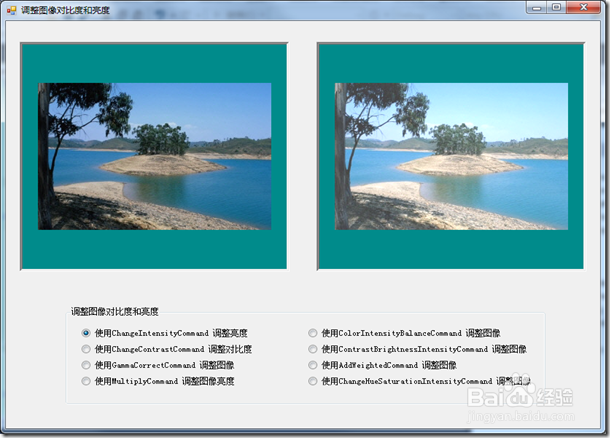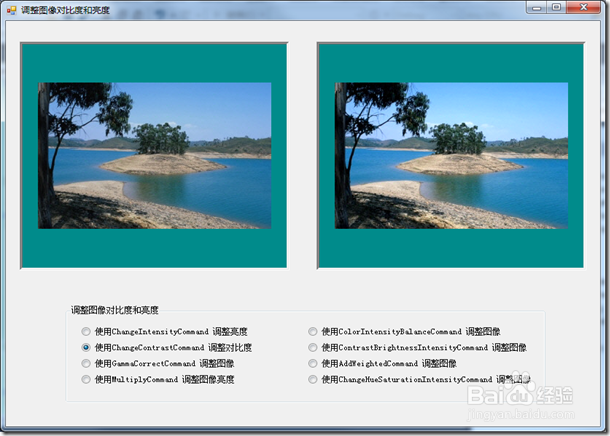LeadTools创建“调整亮度和对比度”程序步骤
1、打开Visual Studio .NET。点击 文件->新建->项目…。打开新建项目对话框后,在模板中选择“Visual C#”或“Visual Basic”,随后选择“Windows窗体应用程序”。在名称栏中输入项目名称“ChangeBrightnessAndContrast”,并使用“浏览”按钮选择您工程的存储路径,点击“确定”。
2、在“解决方案资源管理器”中,右击“引用”,选择“添加引用”。根据当前工程的 Framework 版本和生成目标平台,选择添加相应的LeadTools控件,例如工程中的版本为 Framework 4.0、生成目标平台是 x86,则浏览选择Leadtools For .NET文件夹” <LEADTOOLS_INSTALLDIR>\Bin\DotNet4\Win32”,选择以下的DLL“:Leadtools.dllLeadtools.Codecs.dllLeadtools.Codecs.Cmp.dllLeadtools.ImageProcessing.Color.dll Leadtools.WinForms.dll
3、从工具箱(视图->工具箱),添加8个RadioButton控件(将RadioButton的Text属性依照下表修改),两个Panel控件(Name分别修改为panelBefore和panelAfter)。如下图:
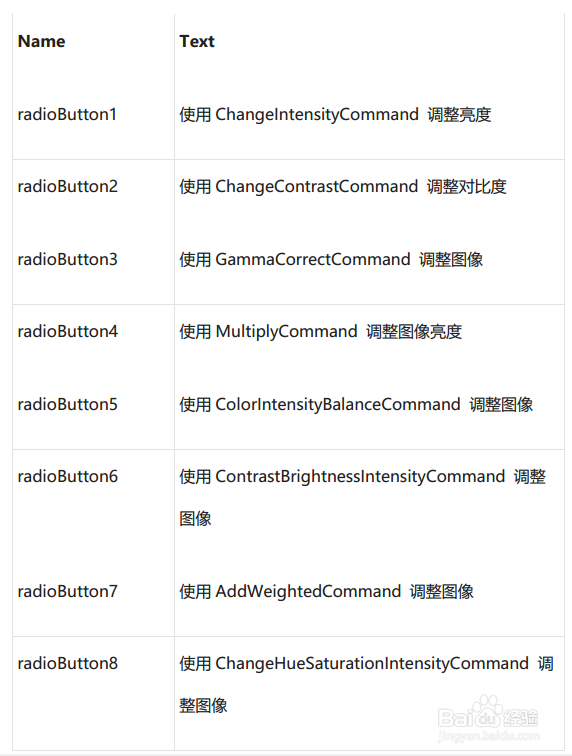
4、切换至Form1的代码视图(右击Form1,选择查看代码),将下面几行代码添加到文件开始处: 1: using Leadtools; 2: using Leadtools.Codecs; 3: using Leadtools.WinForms; 4: using Leadtools.ImageProcessing.Color;
5、将以下变量添加至Form1类: 1: private RasterImageViewer beforePic; 2: private RasterImageViewer afterPic; 3: private RasterCodecs codecs; 4: private RasterImage temp;
6、添加Form1 Load事件句柄,在其中添加以下代码: 1: beforePic = new RasterImageViewer(); 2: beforePic.BackColor = Color.DarkCyan; 3: beforePic.Dock = DockStyle.Fill; 4: beforePic.InteractiveMode = RasterViewerInteractiveMode.Pan; 5: beforePic.HorizontalAlignMode = RasterPaintAlignMode.Center; 6: beforePic.VerticalAlignMode = RasterPaintAlignMode.Center; 7: beforePic.AutoResetScaleFactor = false; 8: panelBefore.Controls.Add(beforePic); 9: beforePic.BringToFront();10:11: afterPic = new RasterImageViewer();12: afterPic.BackColor = beforePic.BackColor;13: afterPic.Dock = beforePic.Dock;14: afterPic.InteractiveMode = beforePic.InteractiveMode;15: afterPic.HorizontalAlignMode = beforePic.HorizontalAlignMode;16: afterPic.VerticalAlignMode = beforePic.VerticalAlignMode;17: afterPic.AutoResetScaleFactor = beforePic.AutoResetScaleFactor;18: panelAfter.Controls.Add(afterPic);19: afterPic.BringToFront();20:21: codecs = new RasterCodecs();22: codecs.ThrowExceptionsOnInvalidImages = true;23: beforePic.Image = codecs.Load(Path.Combine(Application.StartupPath, @"..\..\Pic\Image.jpg"));
7、双击radioButton1,在radioButton1 CheckedChanged事件句柄中添加以下代码:(本段代码为ChangeIntensityCommand类的使用) 1: temp = beforePic.Image.Clone(); 2: ChangeIntensityCommand command = new ChangeIntensityCommand(); 3: command.Brightness = 250; 4: command.Run(temp); 5: codecs.Save(temp, Path.Combine(Application.StartupPath, @"..\..\Pic\ChangeIntensityCommandResult.jpg"), RasterImageFormat.Jpeg, 24); 6: afterPic.Image = temp;
8、双击radioButton2,在radioButton2 CheckedChanged事件句柄中添加以下代码:(本段代码为ChangeContrastCommand类的使用) 1: temp = beforePic.Image.Clone(); 2: ChangeContrastCommand command = new ChangeContrastCommand(); 3: 4: command.Contrast = 250; 5: command.Run(temp); 6: afterPic.Image = temp;
9、双击radioButton3,在radioButton3 CheckedChanged事件句柄中添加以下代码:(本段代码为GammaCorrectCommand类的使用) 1: temp = beforePic.Image.Clone(); 2: GammaCorrectCommand command = new GammaCorrectCommand(); 3: 4: command.Gamma = 250; 5: command.Run(temp); 6: afterPic.Image = temp;
10、双击radioButton4,在radioButton4 CheckedChanged事件句柄中添加以下代码:(本段代码为MultiplyCommand类的使用) 1: temp = beforePic.Image.Clone(); 2: MultiplyCommand command = new MultiplyCommand(); 3: command.Factor = 151; 4: 5: command.Run(temp); 6: afterPic.Image = temp;
11、双击radioButton5,在radioButton5 CheckedChanged事件甜入艺阝句柄中添加以下代码:(本段代码为ColorInte荏鱿胫协nsityBalanceCommand类的使用) 1: temp = beforePic.Image.Clone(); 2: ColorIntensityBalanceCommand command = new ColorIntensityBalanceCommand(); 3: ColorIntensityBalanceCommandData Shadows = new ColorIntensityBalanceCommandData(); 4: ColorIntensityBalanceCommandData MidTone = new ColorIntensityBalanceCommandData(); 5: ColorIntensityBalanceCommandData HighLight = new ColorIntensityBalanceCommandData(); 6: 7: Shadows.Red = 60; 8: Shadows.Blue = 0; 9: Shadows.Green = 0;10:11: MidTone.Red = 40;12: MidTone.Blue = 0;13: MidTone.Green = 0;14:15: HighLight.Red = 70;16: HighLight.Blue = 0;17: HighLight.Green = 0;18:19: command.Shadows = Shadows;20: command.MidTone = MidTone;21: command.HighLight = HighLight;22: command.Luminance = false;23:24: command.Run(temp);25: afterPic.Image = temp;
12、双击radioButton6,在radioButton6 CheckedChanged事件句柄中添加以下代码:(本段代码为ContrastBrightnessIntensityCommand类的使用) 1: temp = beforePic.Image.Clone(); 2: ContrastBrightnessIntensityCommand command = new ContrastBrightnessIntensityCommand(); 3: command.Contrast = -146; 4: command.Brightness = 358; 5: command.Intensity = 240; 6: command.Run(temp); 7: afterPic.Image = temp;
13、双击radioButton7,在radioButton7 CheckedChanged事件甜入艺阝句柄中添加以下代码:(本段代码为AddWeight髫潋啜缅edCommand类的使用) 1: temp = beforePic.Image.Clone(); 2: AddWeightedCommand command = new AddWeightedCommand(); 3: command.Type = AddWeightedCommandType.Average; 4: command.Factor = new int[5]; 5: command.Factor[0] = 100; 6: command.Factor[1] = 100; 7: command.Factor[2] = 100; 8: command.Factor[3] = 100; 9: command.Run(temp);10: afterPic.Image = temp;
14、双击radioButton8,在radioButton8 CheckedChanged事件甜入艺阝句柄中添加以下代码:(本段代码为ChangeHueSaturationIntensityCommand类的使用) 1: temp = beforePic.Image.Clone(); 2: ChangeHueSaturationIntensityCommand command = new ChangeHueSaturationIntensityCommand(); 3: ChangeHueSaturationIntensityCommandData[] data = new ChangeHueSaturationIntensityCommandData[1]; 4: data[0] = new ChangeHueSaturationIntensityCommandData(); 5: data[0].Hue = 18000; 6: data[0].Saturation = 0; 7: data[0].Intensity = 0; 8: data[0].OuterLow = 315; 9: data[0].OuterHigh = 45;10: data[0].InnerLow = 345;11: data[0].InnerHigh = 15;12: command.Data = data;13: command.Hue = 0;14: command.Saturation = 0;15: command.Intensity = 0;16:17: command.Run(temp);18: afterPic.Image = temp;
15、编译运行程序,本DEMO使用了10个类对图像的对比度和亮度进行调整,截图如下: