C# 插入文本框到PPT幻灯片
此条经验将介绍如何通过使用免费版类库Free Spire.Presentation for .NET来插入文本框到PPT幻灯片。
工具/原料
Free Spire.Presentation for .NET 3.3 (社区版)
Visual Studio
dll引用
1、安装该类库后,注意添加引用Spire.Presentation.dll到程序,dll文件可在安装路径下的Bin文件夹中获取。
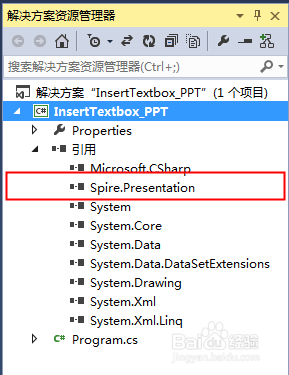
C#代码示例(供参考)
1、步骤 1 :添加using指令using Spire.Presentation;using Spire.Presentation.Drawing;using System.Drawing;
2、步骤 2 :创建实例,加载测试文档,并获取第一个幻灯片Presentation presentation = new Presentation();presentation.LoadFromFile("test.pptx");ISlide slide = presentation.Slides[0];
3、步骤 3 :添加文本框(shape),并添加文字内容到文本框IAutoShape shape = slide.Shapes.App髫潋啜缅endShape(ShapeType.Rectangle, new RectangleF(350, 250, 500, 200));string textString = "宮崎駿は、1941年1月5日、東京都文京区生まれ。" + "アニメーター、アニメーター、漫画家、アニメーター、アニメーション脚本家。" + " 東京学習研究所大学政治経済学科卒業。" + "1963年には、東営アニメーションカンパニーに入社し、アニメーターとして働いていました。" + "1971年に手塚治虫が制作した「バグプロダクションアニメーション部」に参加。";shape.AppendTextFrame(textString);
4、步骤 4 :设置文本框(Shape)线条格式,并填充颜色shape.Line.FillType = FillFormatType.Solid;shape.Line.Width = 1.5;s茑霁酌绡hape.Line.SolidFillColor.Color = Color.LightYellow;shape.Fill.FillType = Spire.Presentation.Drawing.FillFormatType.Gradient;shape.Fill.Gradient.GradientShape = Spire.Presentation.Drawing.GradientShapeType.Linear;shape.Fill.Gradient.GradientStops.Append(1f, KnownColors.SkyBlue);shape.Fill.Gradient.GradientStops.Append(0, KnownColors.LightPink);
5、步骤 5 :设置文本框阴影效果Spire.Presentation.Drawing.OuterShadowEffect shadow = new Spire.Presentation.Drawing.OuterShadowEffect();shadow.BlurRadius = 20;shadow.Direction = 30;shadow.Distance = 8;shadow.ColorFormat.Color = Color.LightGray;shape.EffectDag.OuterShadowEffect = shadow;
6、步骤 6 :设置shape向左旋转10度, 向右旋转为正shape.Rotation = +10;
7、步骤 7 :保存并打开文档presentation.SaveToFile("result.pptx", FileFormat.Pptx2007);System.Diagnostics.Process.Start("result.pptx");
8、完成代码步骤后,调试运行程序,生成文档,如下:
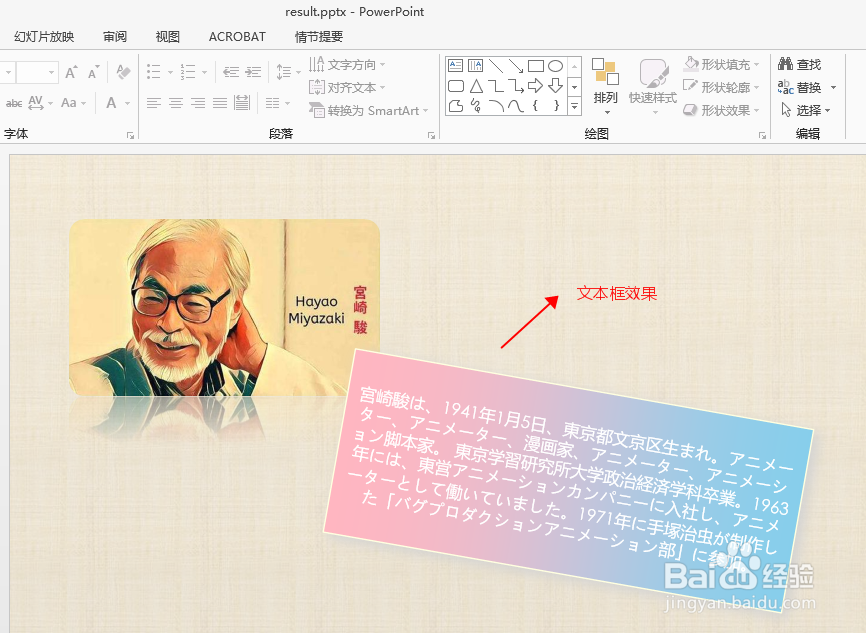
附(全部代码)
1、using Spire.Presentation;using Spire.Presentation.Drawing;using System.Drawing;namespace InsertTextbox_PPT{ class Program { static void Main(string[] args) { //实例化Presentation类对象,加载文档并获取第一个幻灯片 Presentation presentation = new Presentation(); presentation.LoadFromFile("test.pptx"); ISlide slide = presentation.Slides[0]; //添加一个文本框(shape)到第一张幻灯片并添加文字。 IAutoShape shape = slide.Shapes.AppendShape(ShapeType.Rectangle, new RectangleF(350, 250, 500, 200)); string textString = "宮崎駿は、1941年1月5日、東京都文京区生まれ。" + "アニメーター、アニメーター、漫画家、アニメーター、アニメーション脚本家。" + " 東京学習研究所大学政治経済学科卒業。" + "1963年には、東営アニメーションカンパニーに入社し、アニメーターとして働いていました。" + "1971年に手塚治虫が制作した「バグプロダクションアニメーション部」に参加。"; shape.AppendTextFrame(textString); //设置shape线条颜色和宽度 shape.Line.FillType = FillFormatType.Solid; shape.Line.Width = 1.5; shape.Line.SolidFillColor.Color = Color.LightYellow; //设置shape填充颜色为渐变色 shape.Fill.FillType = Spire.Presentation.Drawing.FillFormatType.Gradient; shape.Fill.Gradient.GradientShape = Spire.Presentation.Drawing.GradientShapeType.Linear; shape.Fill.Gradient.GradientStops.Append(1f, KnownColors.SkyBlue); shape.Fill.Gradient.GradientStops.Append(0, KnownColors.LightPink); //设置shape阴影 Spire.Presentation.Drawing.OuterShadowEffect shadow = new Spire.Presentation.Drawing.OuterShadowEffect(); shadow.BlurRadius = 20; shadow.Direction = 30; shadow.Distance = 8; shadow.ColorFormat.Color = Color.LightGray; shape.EffectDag.OuterShadowEffect = shadow; //设置shape向左旋转10度, 向右旋转为正 shape.Rotation = +10; //保存并打开文档 presentation.SaveToFile("result.pptx", FileFormat.Pptx2007); System.Diagnostics.Process.Start("result.pptx"); } }}