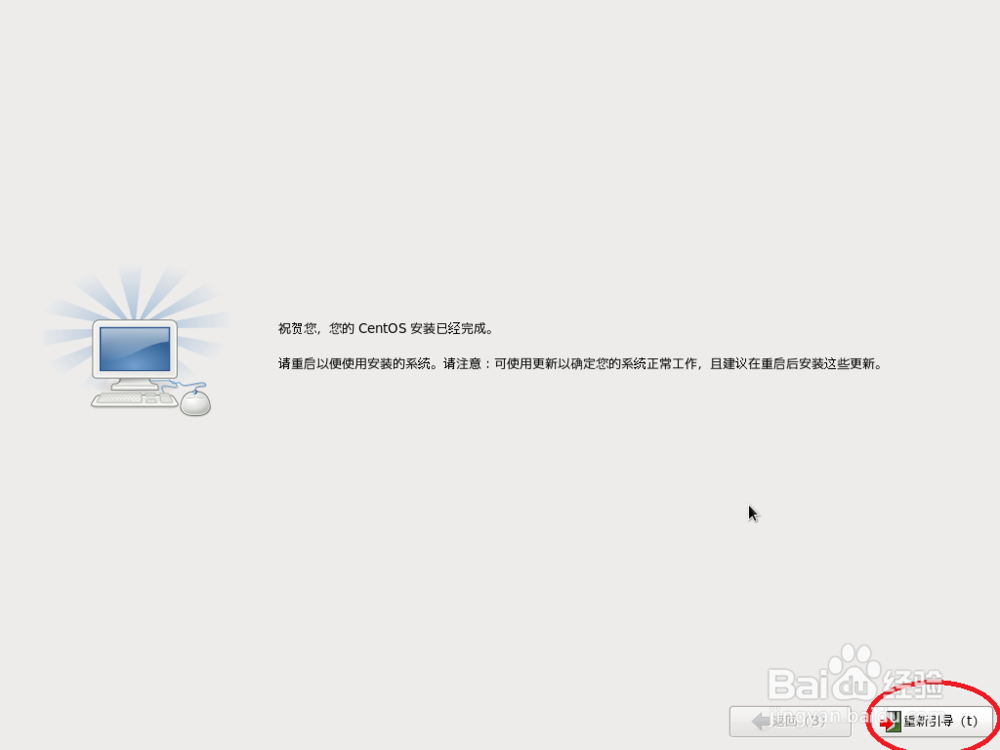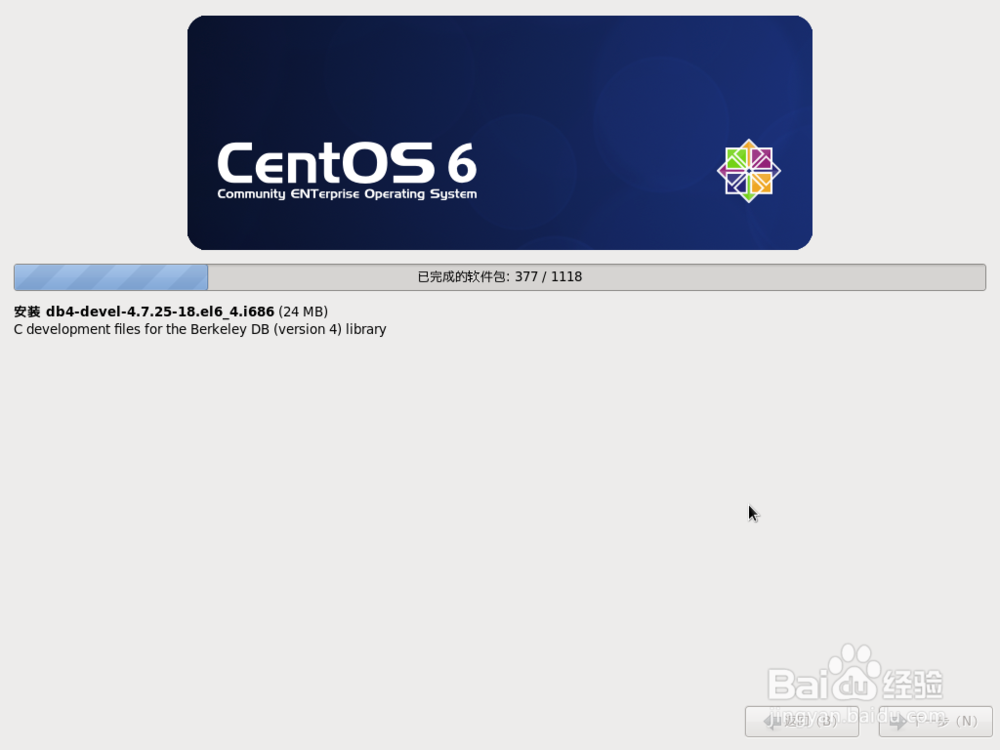VirtualBox安装CentOS作业系统
1、首先,请利用VirualBox创建一个名叫CentOS的虚拟机,然后再根据实际情况对其参数进行一番総合设置
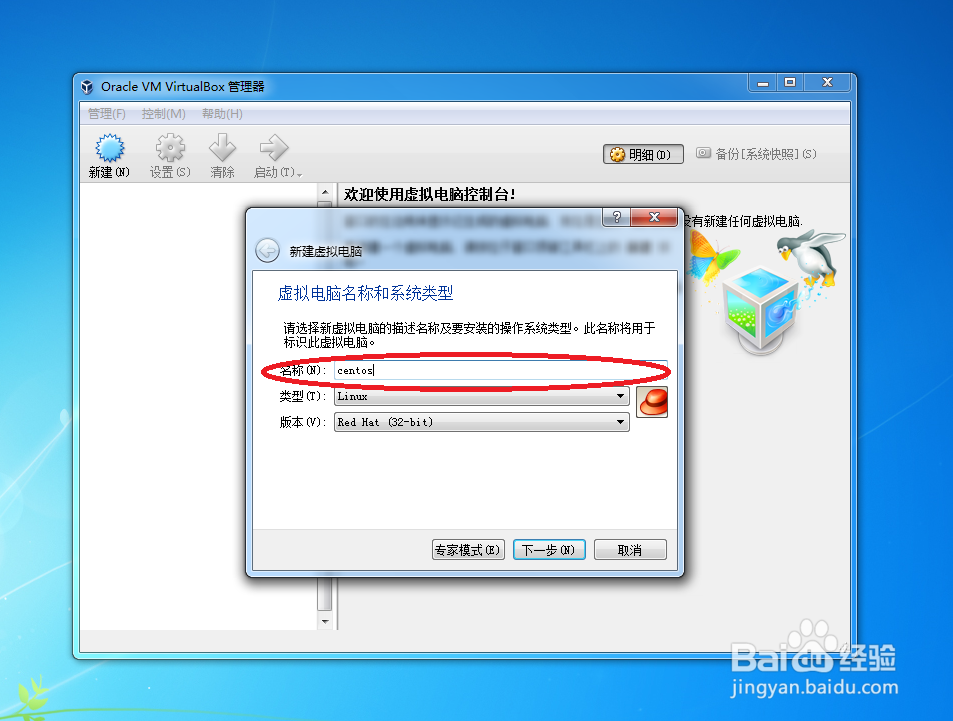
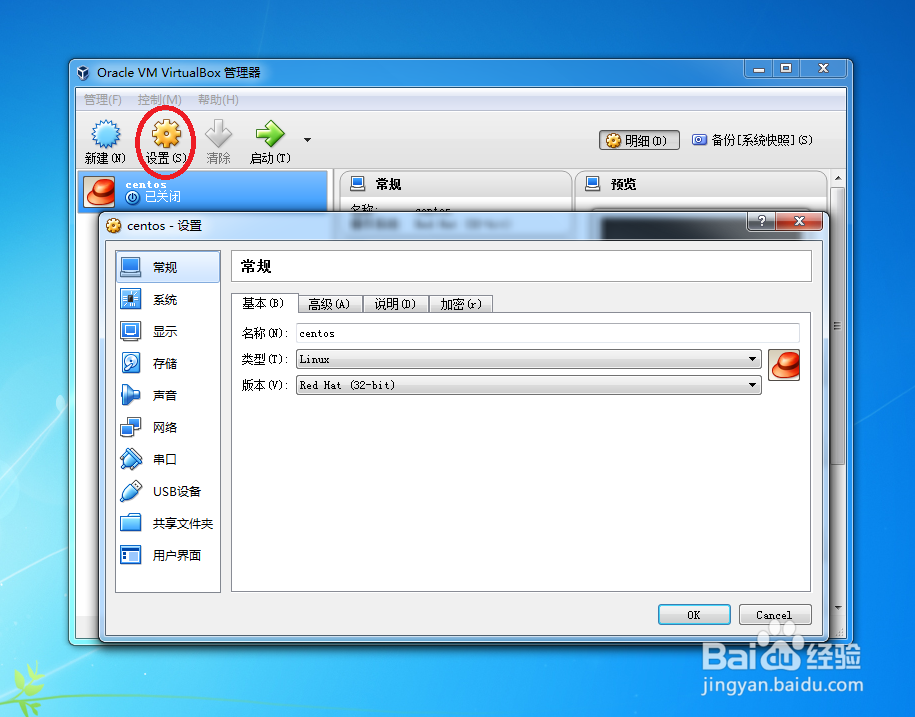
2、加载CentOS镜像,然后在启动菜单上选择“Install system with basic video driver”项
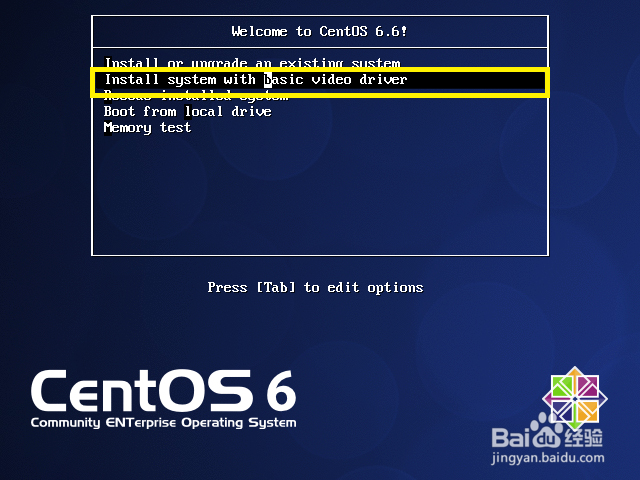
3、在检测安装介质中,请选择Skip即可正式启动CentOS的安装的程式
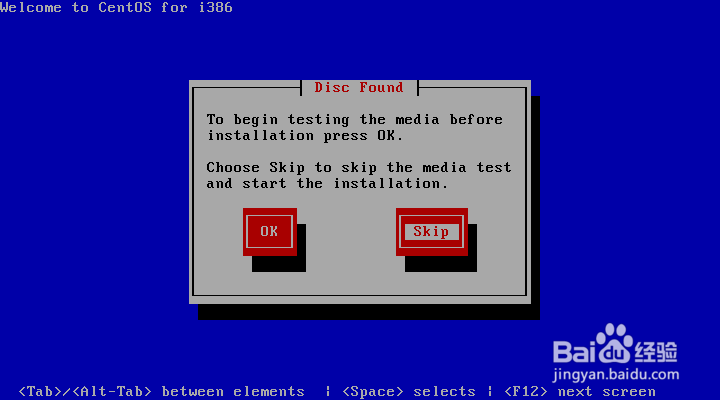

4、这时请把安装语言设置成“中文(简体)”,然后再把键盘布局设置成“美国英语”
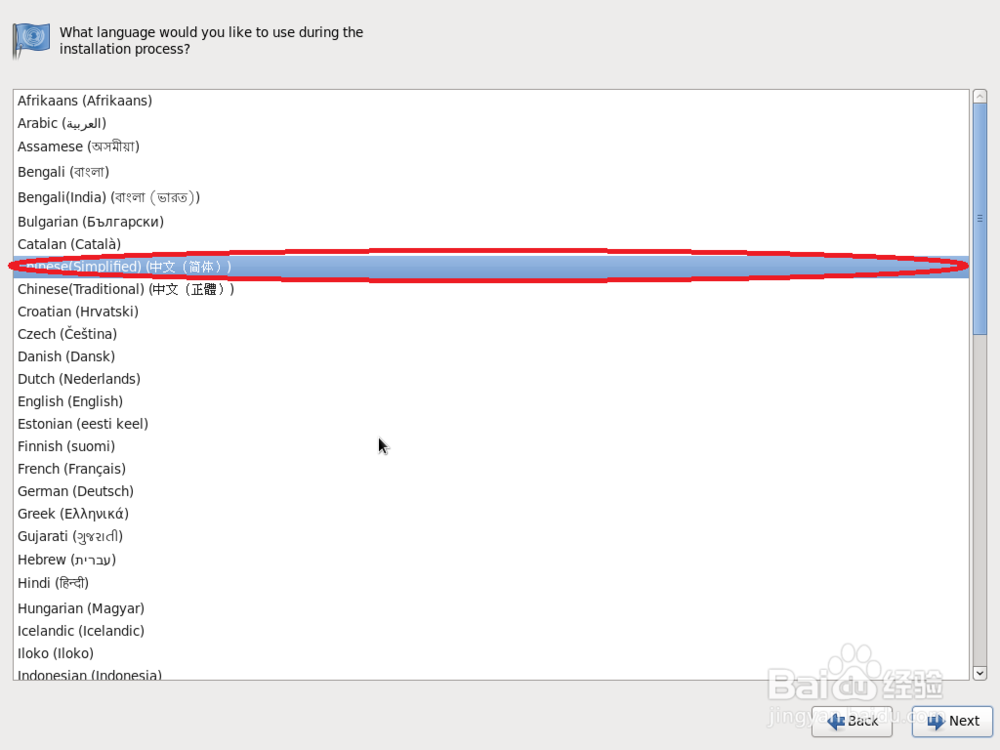
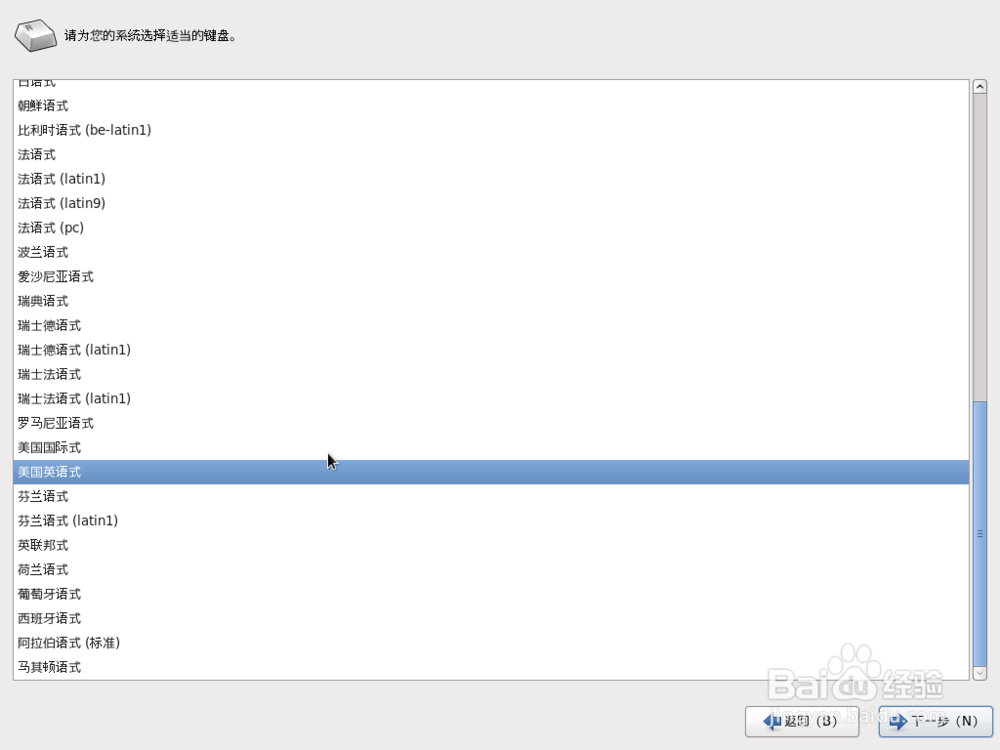
5、在安装设备中,请选择“基本存储设备”,然后在弹出的警告对话框中选择“忽略所有数据”
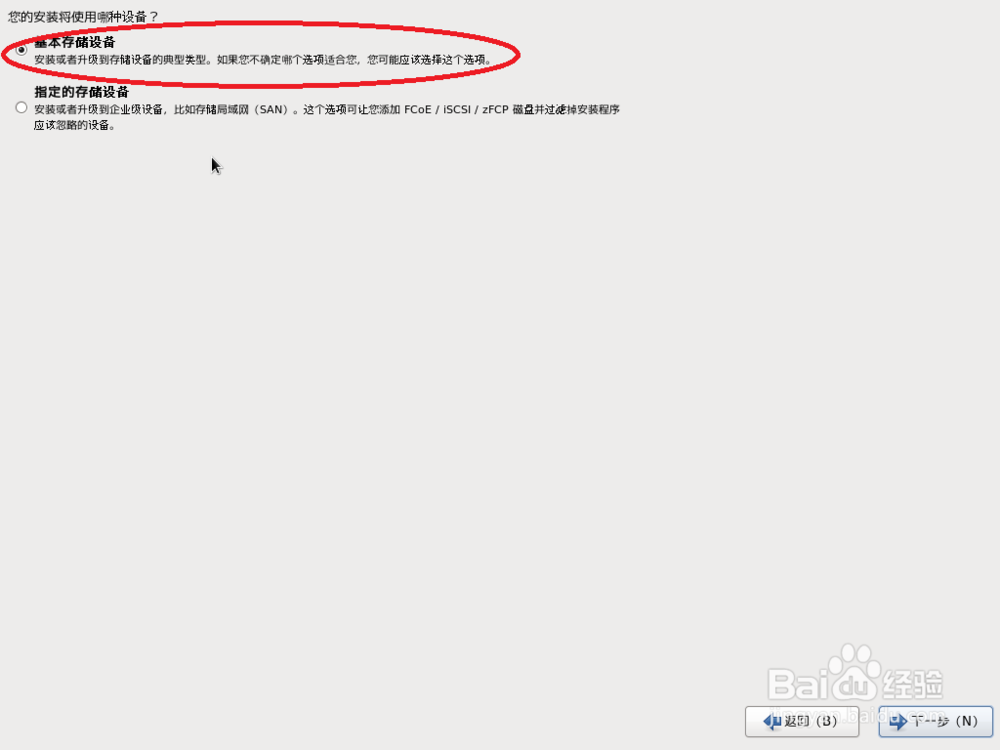
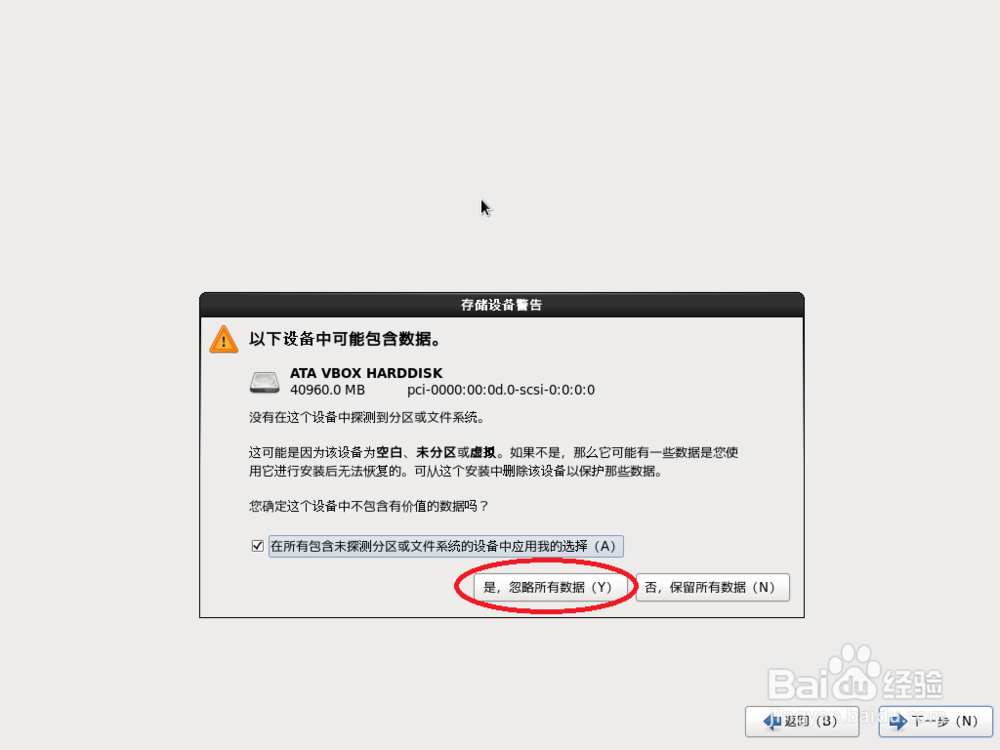
6、命名此计算机,然后再把时区设置成“上海,亚洲(北京时间)”
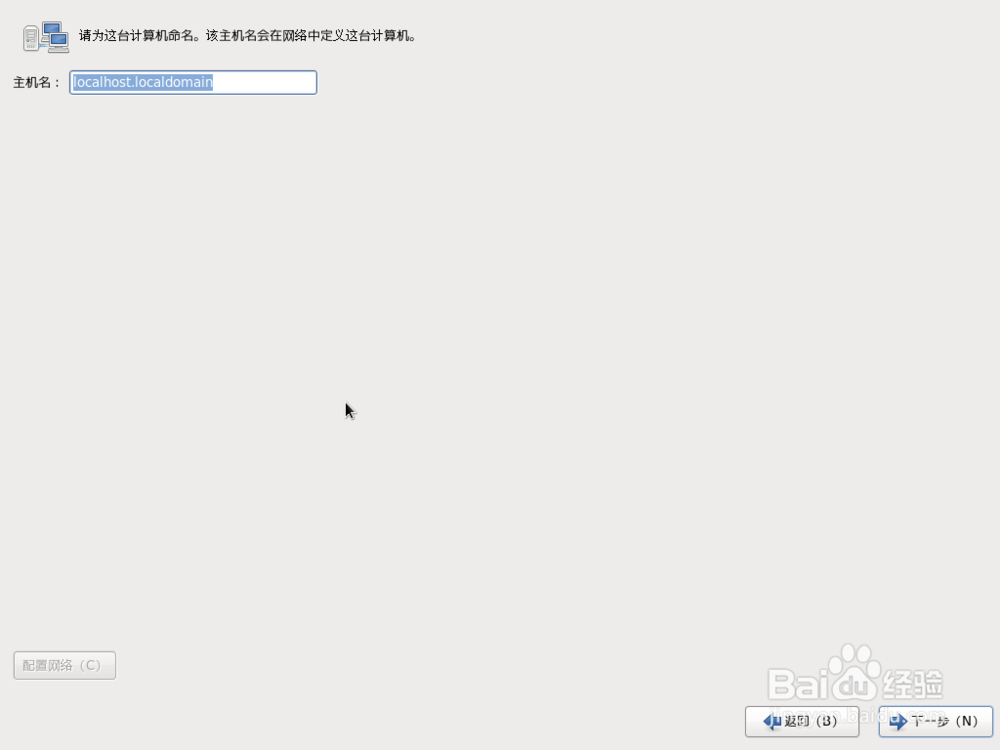
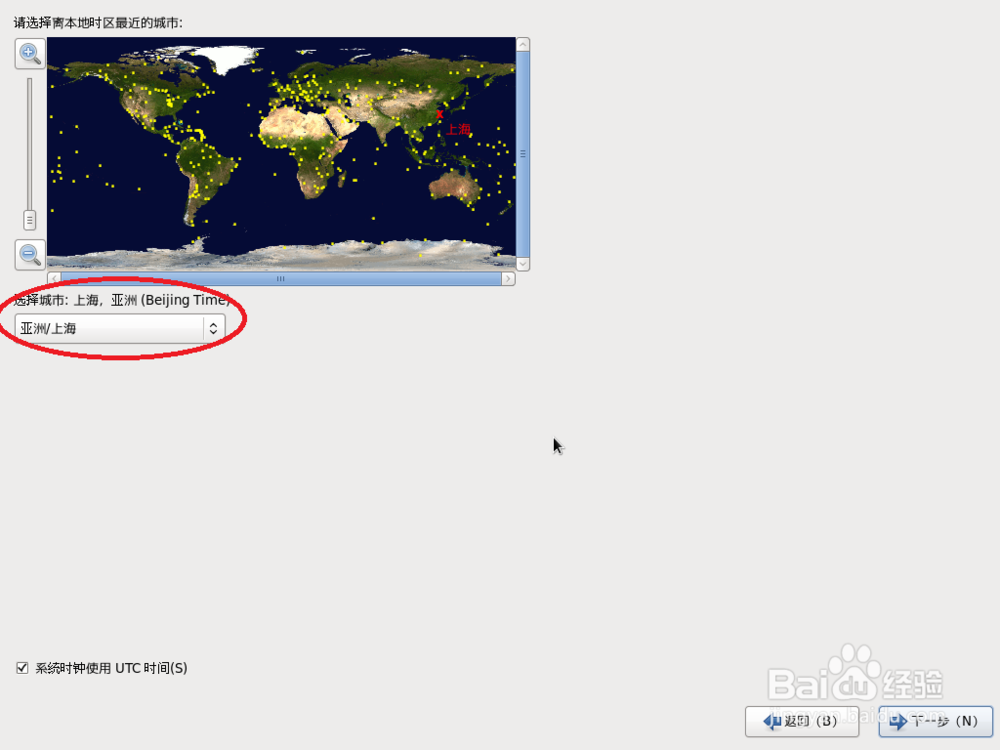
7、设置用户密码,然后在安装模式中选择“使用所有空间”
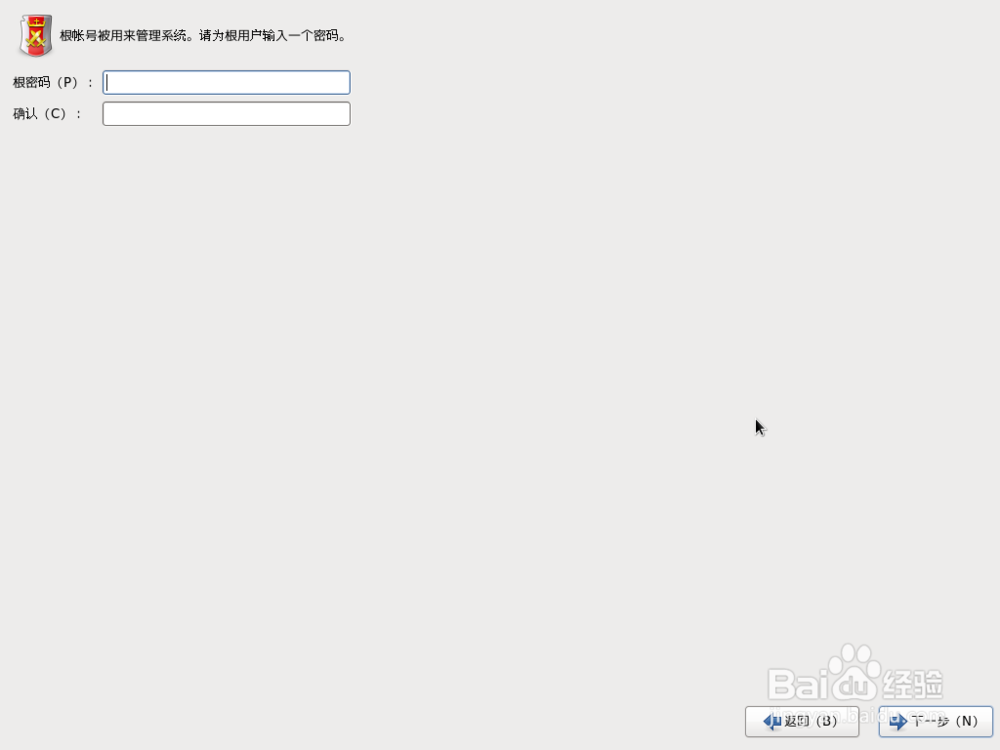
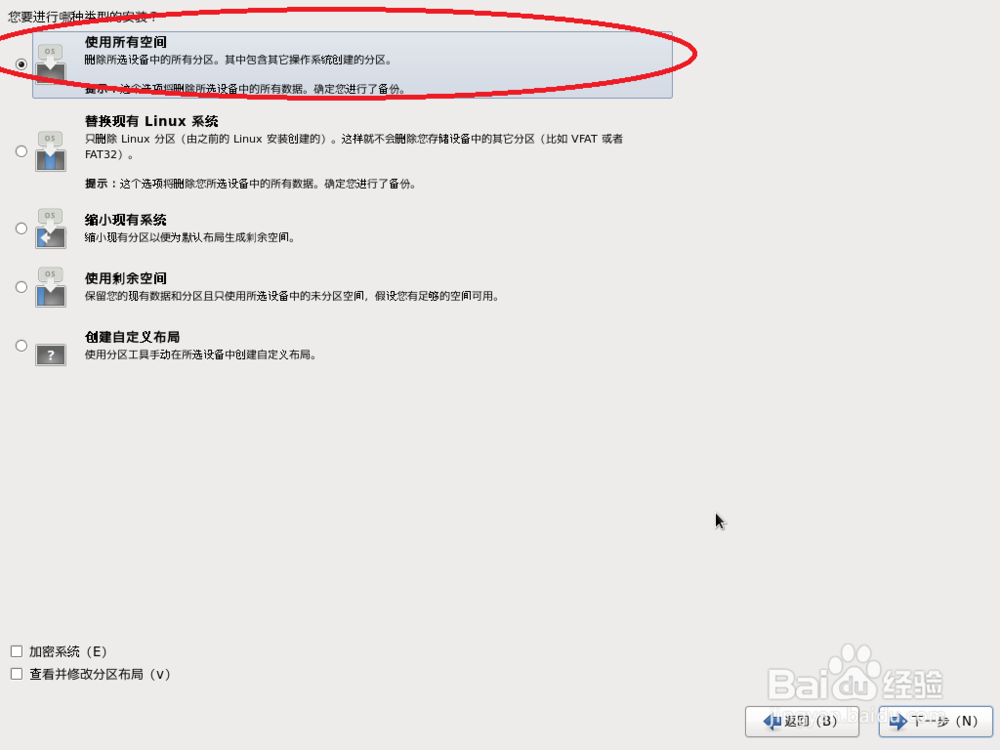
8、这时请在弹出的对话框中选择“将修改写入磁盘”,然后再把安装模式设置成Desktop(桌面级别)
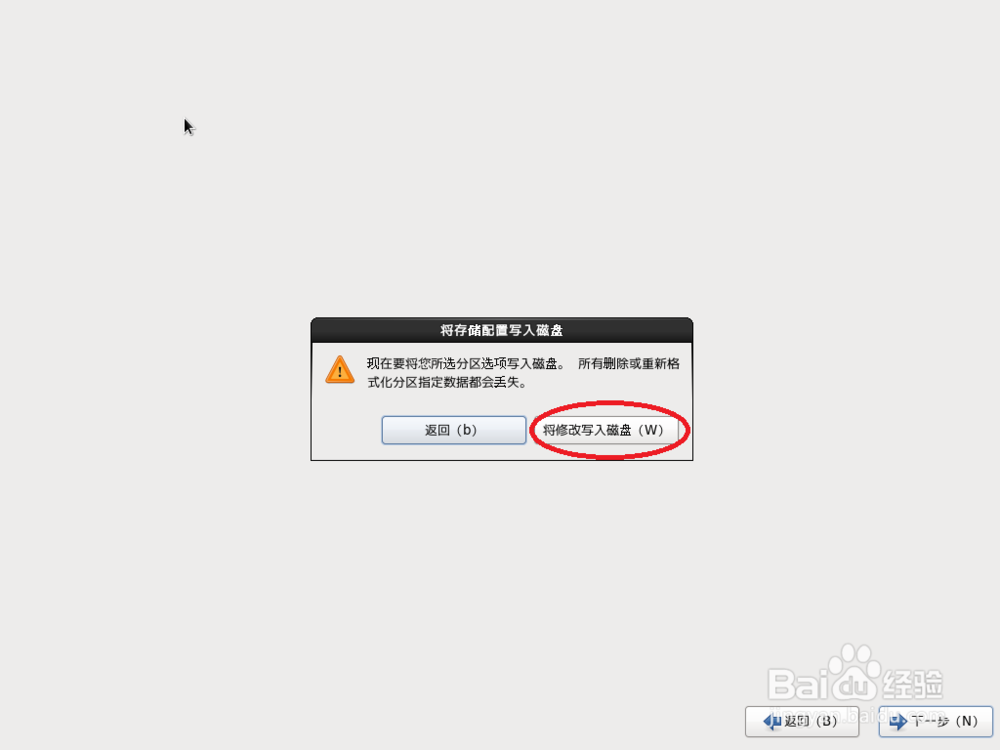
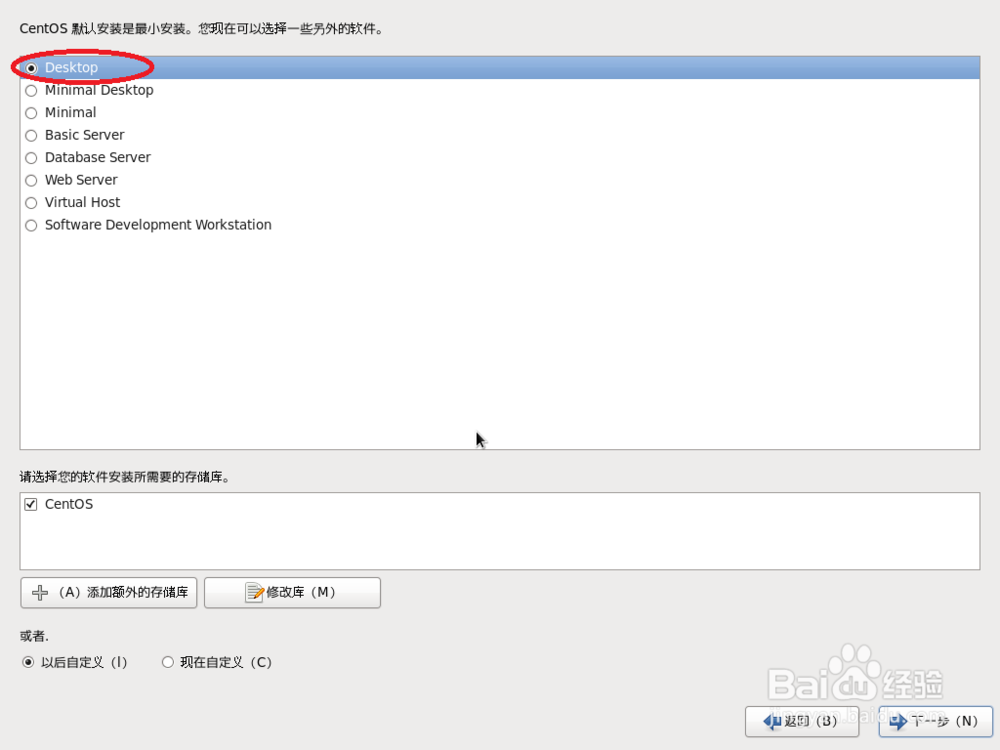
9、点击Next即可正式的进入CentOS的安装进程,请耐心等候。完毕之后请点击“重新引导”即可结束CentOS的安装操作