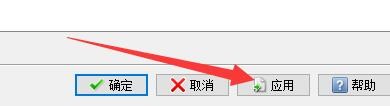如何设置CorelCAD2018显示纸张背景
1、点击“CorelCAD2018”
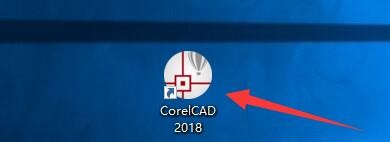
2、在“CorelCAD2018”窗口中,点击“工具”
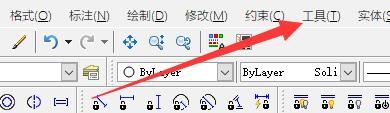
3、在弹出下拉栏中,点击“选项”
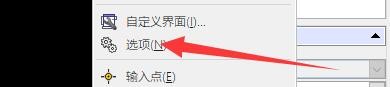
4、在“选项”窗口中,点击“系统选项”
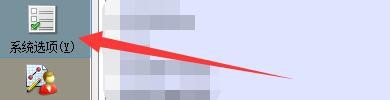
5、在“系统选项”窗口中,点击“打印”

6、在“打印”窗口中,点击“普通选项”

7、在“普通选项”列表栏目中,将“显示纸张背景”勾选上

8、点击“应用”,点击“确定”即可
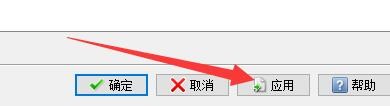
1、点击“CorelCAD2018”
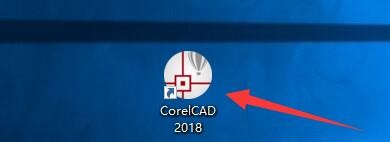
2、在“CorelCAD2018”窗口中,点击“工具”
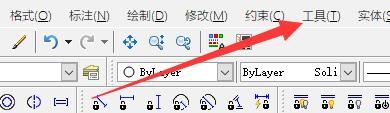
3、在弹出下拉栏中,点击“选项”
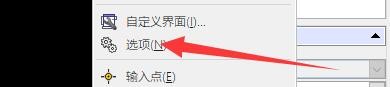
4、在“选项”窗口中,点击“系统选项”
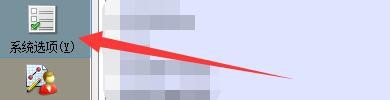
5、在“系统选项”窗口中,点击“打印”

6、在“打印”窗口中,点击“普通选项”

7、在“普通选项”列表栏目中,将“显示纸张背景”勾选上

8、点击“应用”,点击“确定”即可