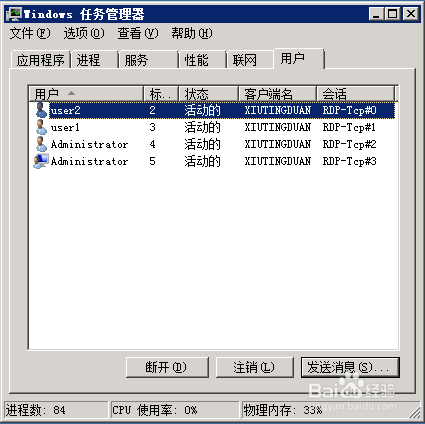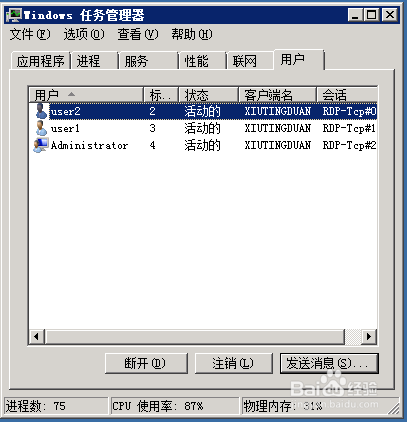WindowsServer2008远程桌面多人登录配置
1、安装远程桌面服务
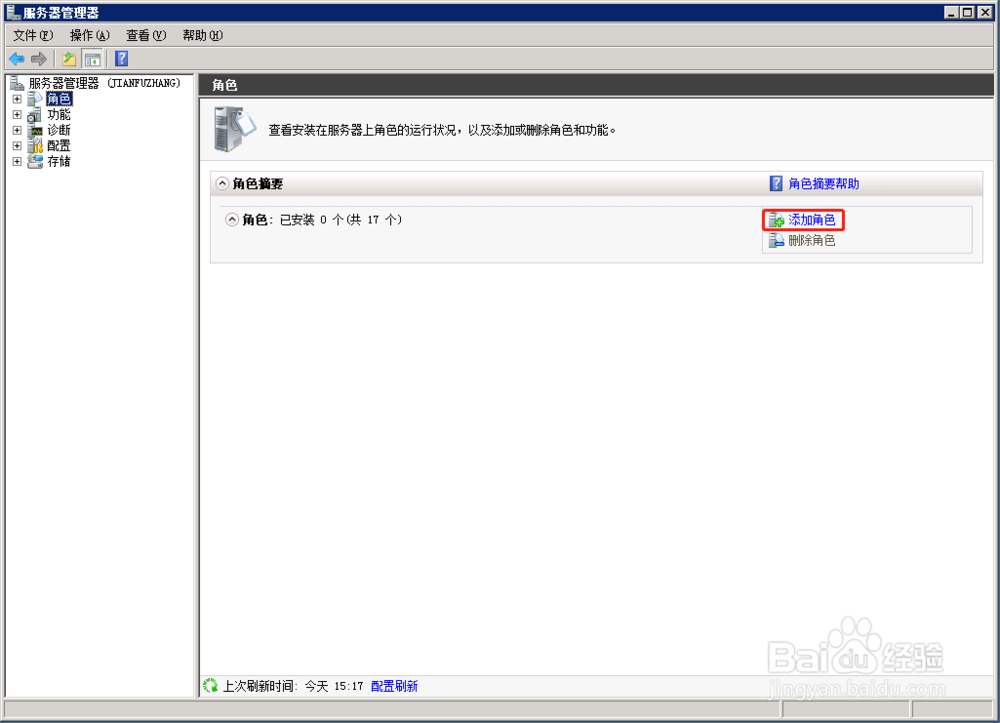
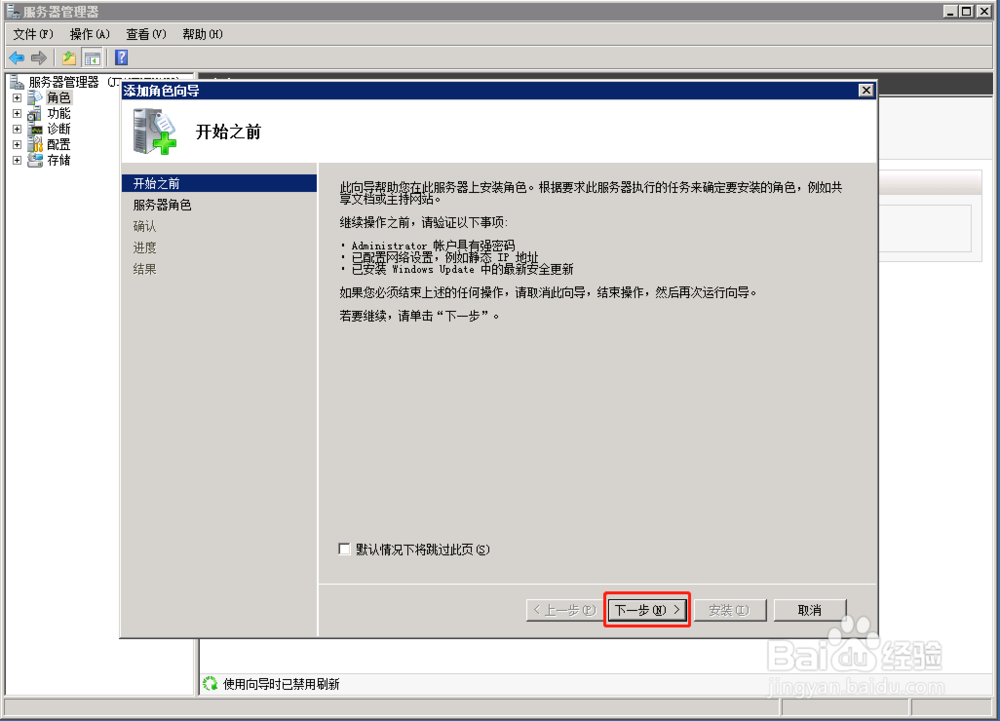
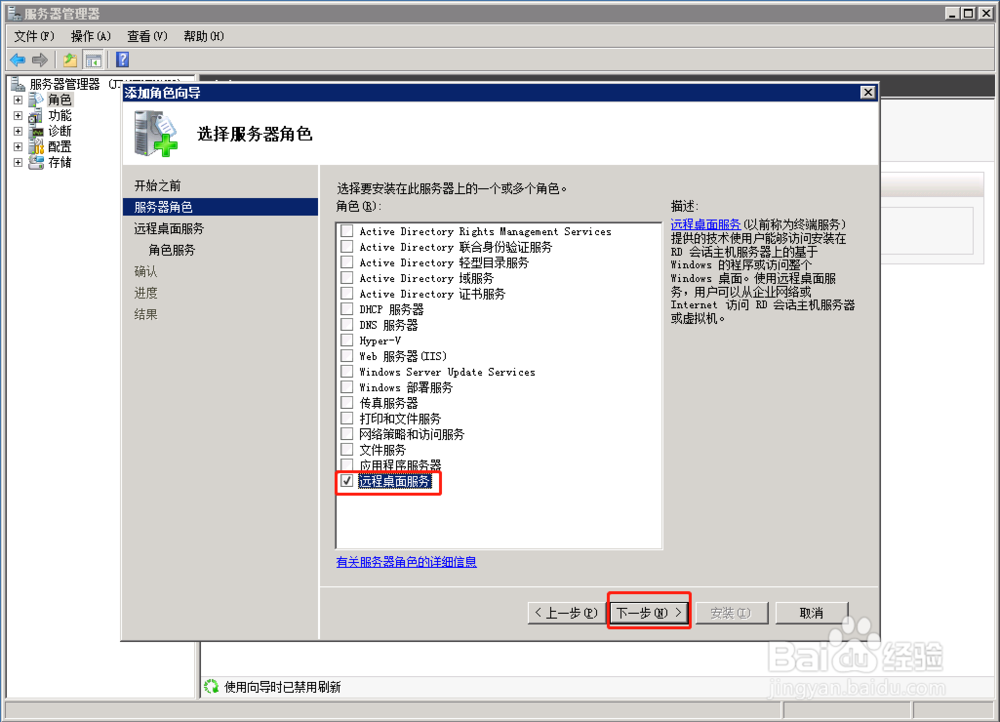
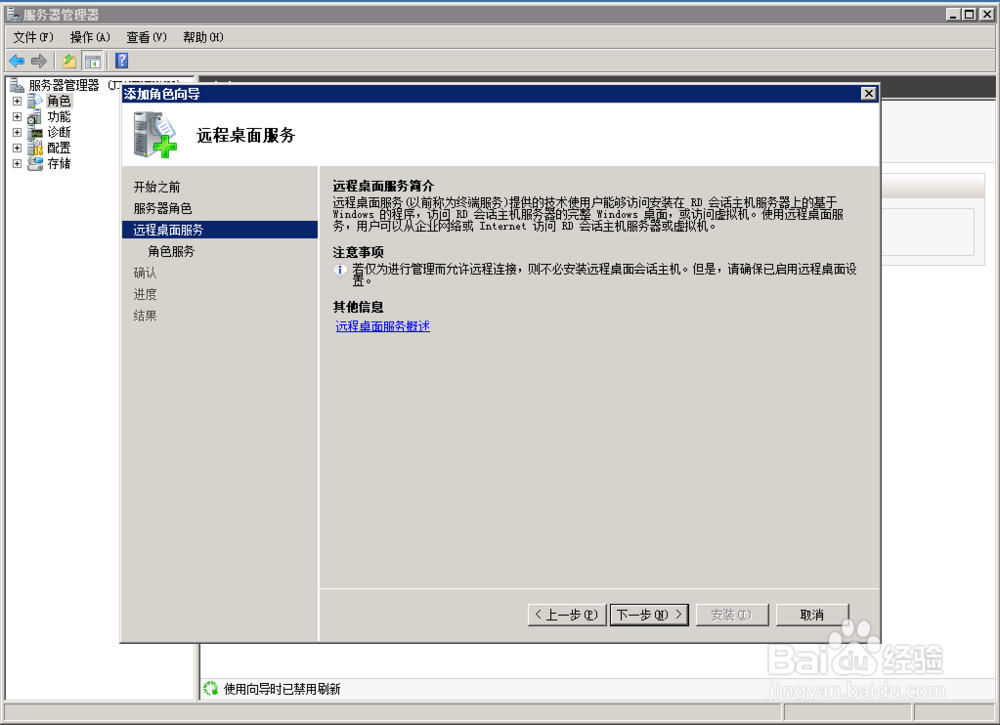
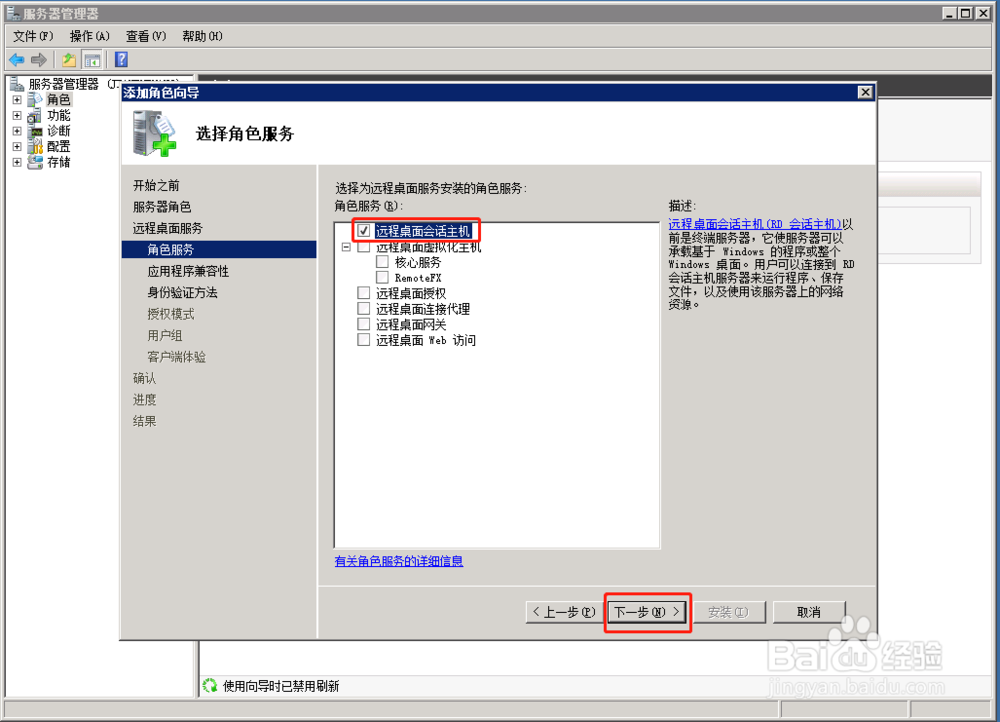
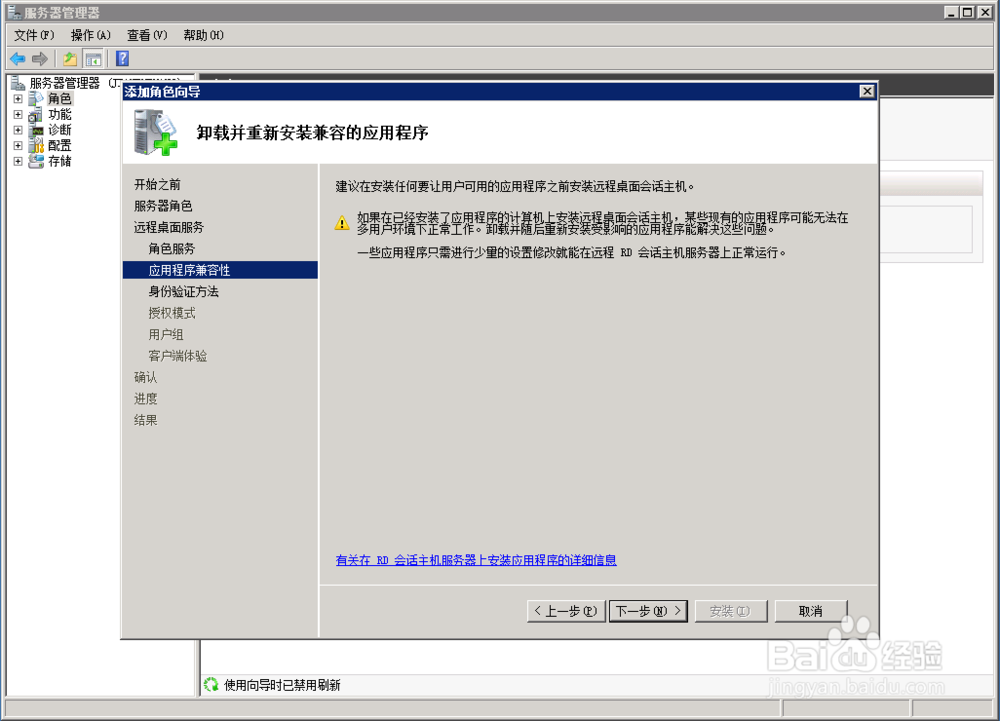
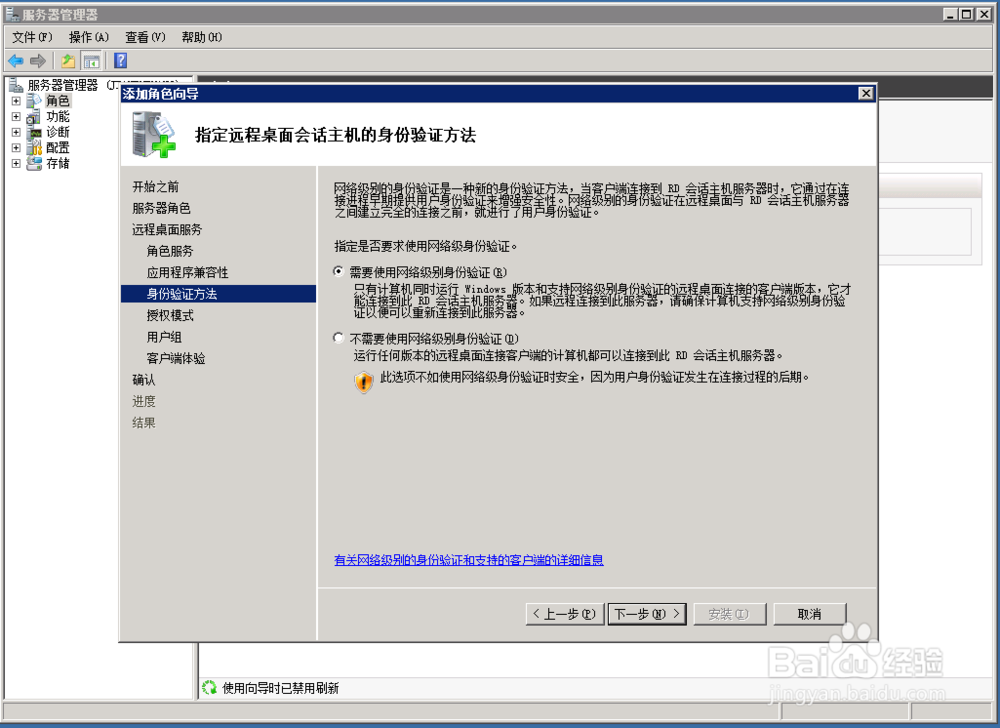
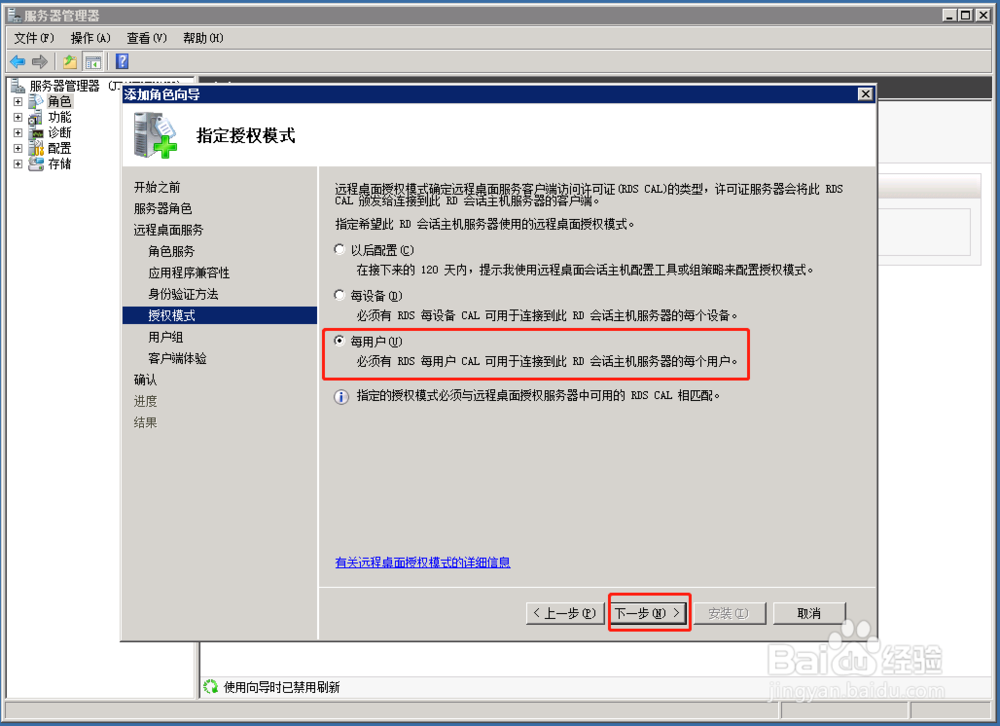
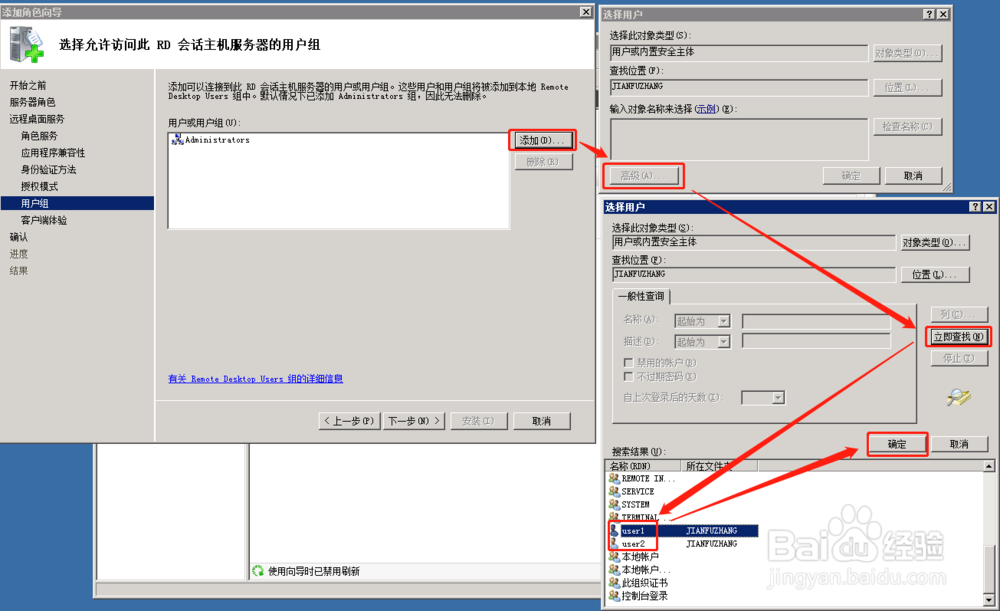
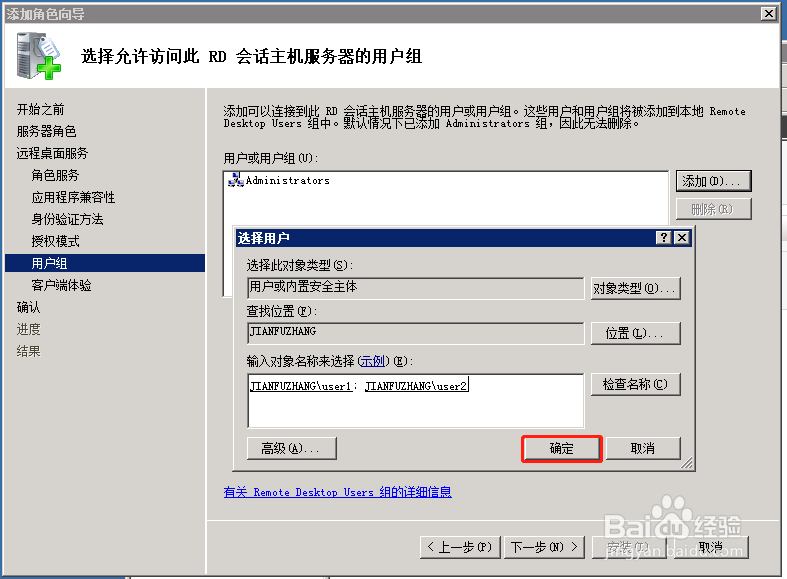
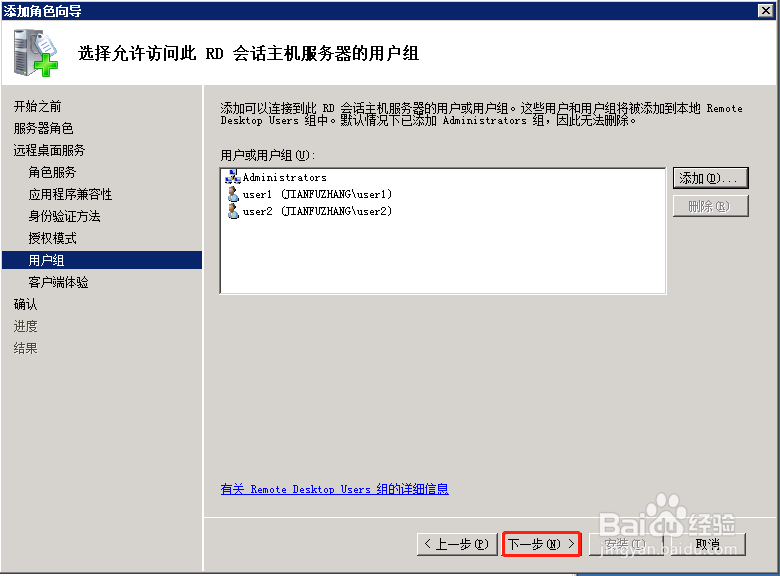

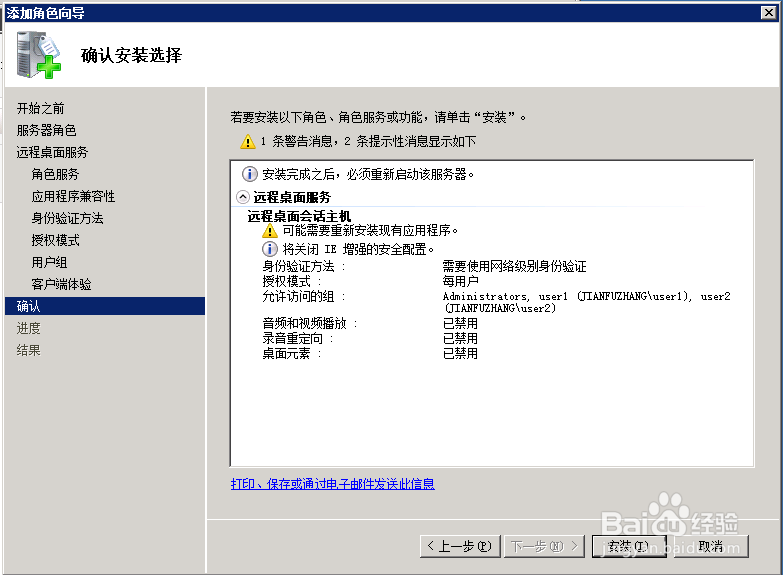
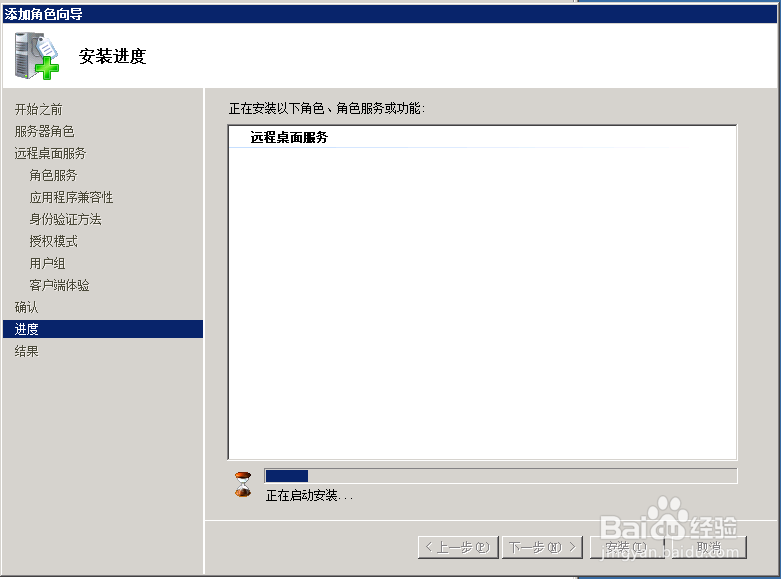
2、一定要重启服务器新安装的角色才能生效。重启之后会继续配置角色。配置完成之后关闭即可。
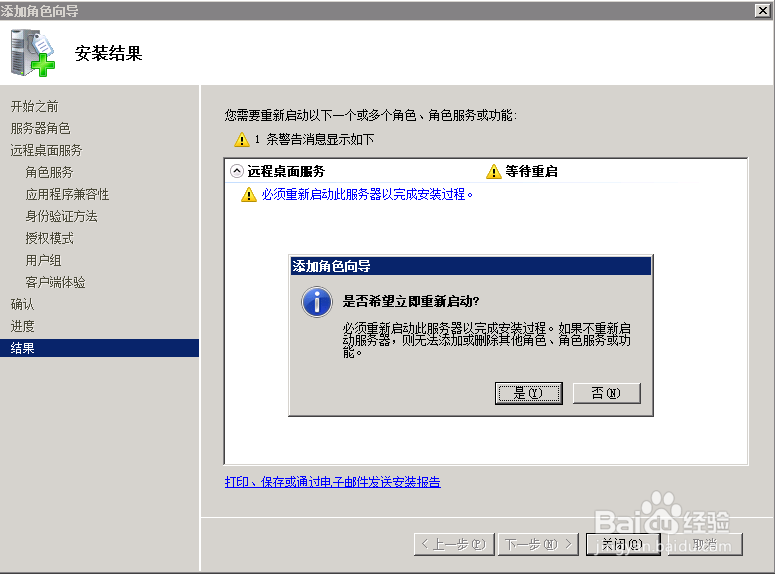
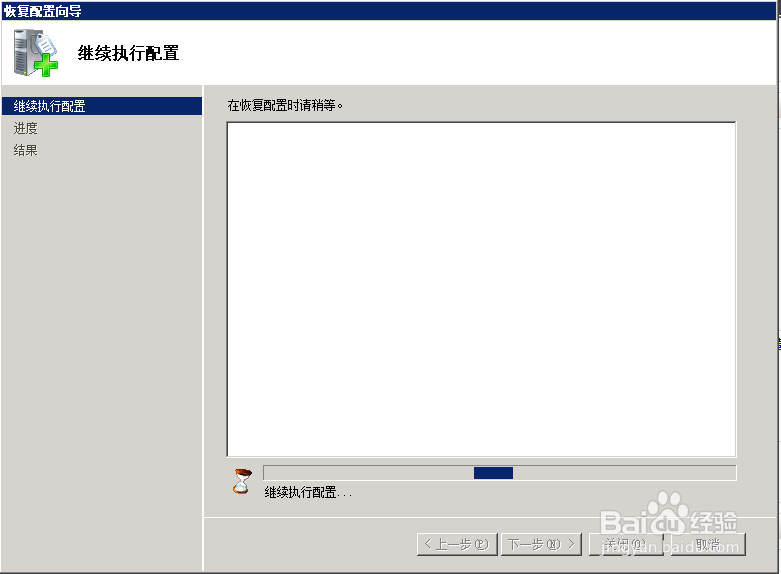
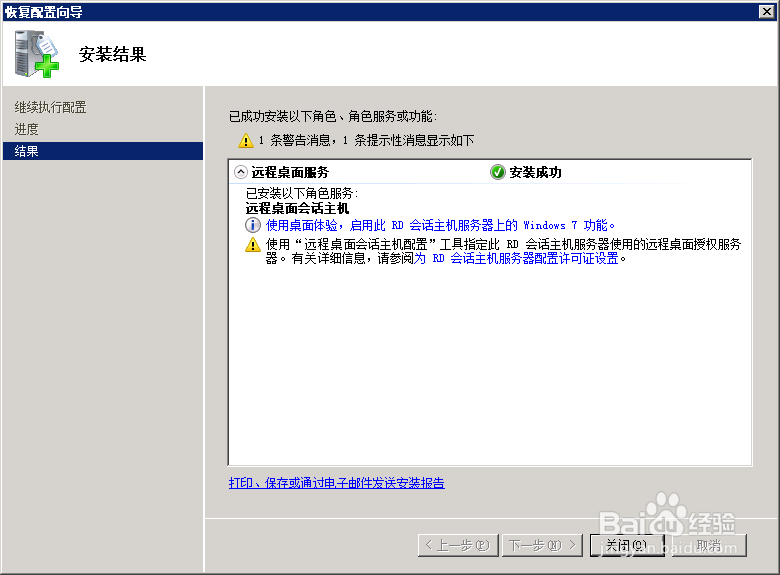
3、开始-所有程序-管理工具-远程桌面服务-远程桌面会话主机配置
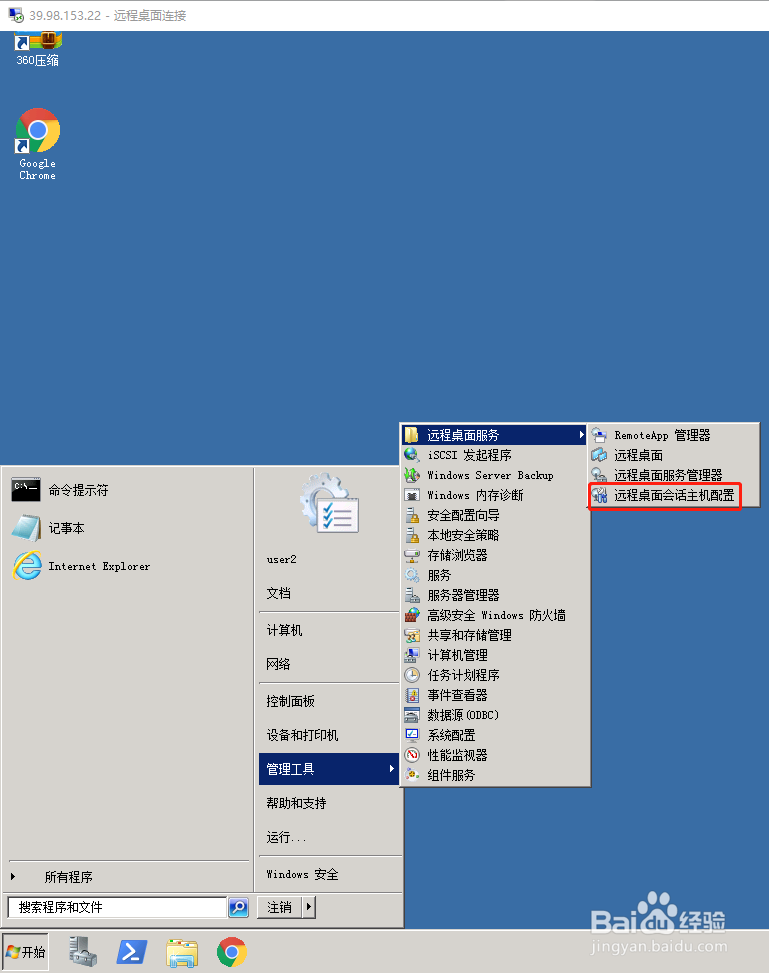
4、取消 限制每个用户只能进行一个会话,这个的意思是哪怕使用相同的服务器用户,多人也可以同时使用这个用户登录。保存后会有个提示:当前登录的活动用户不会更改。关闭即可。
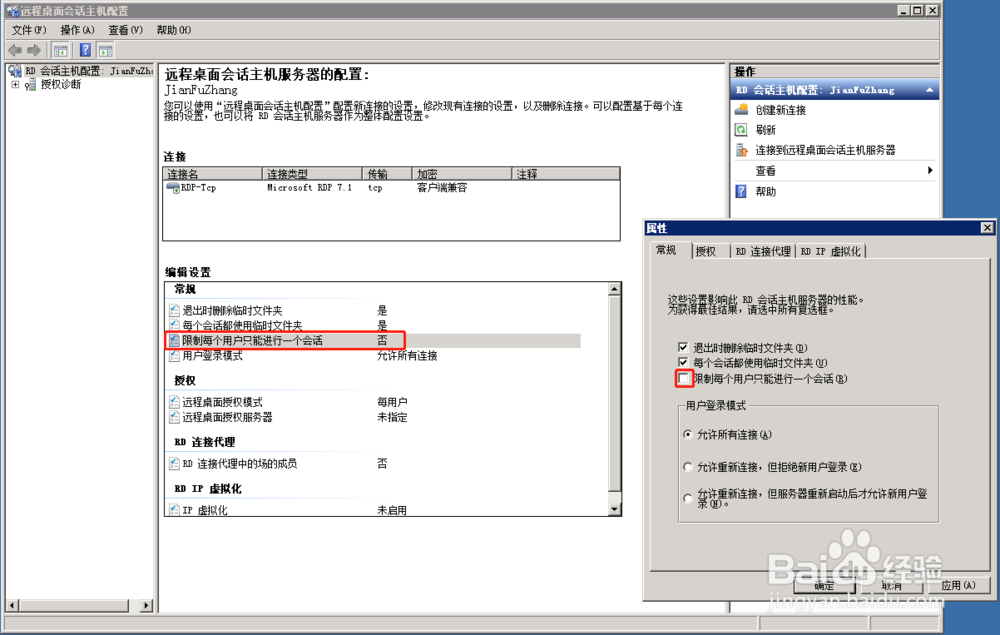
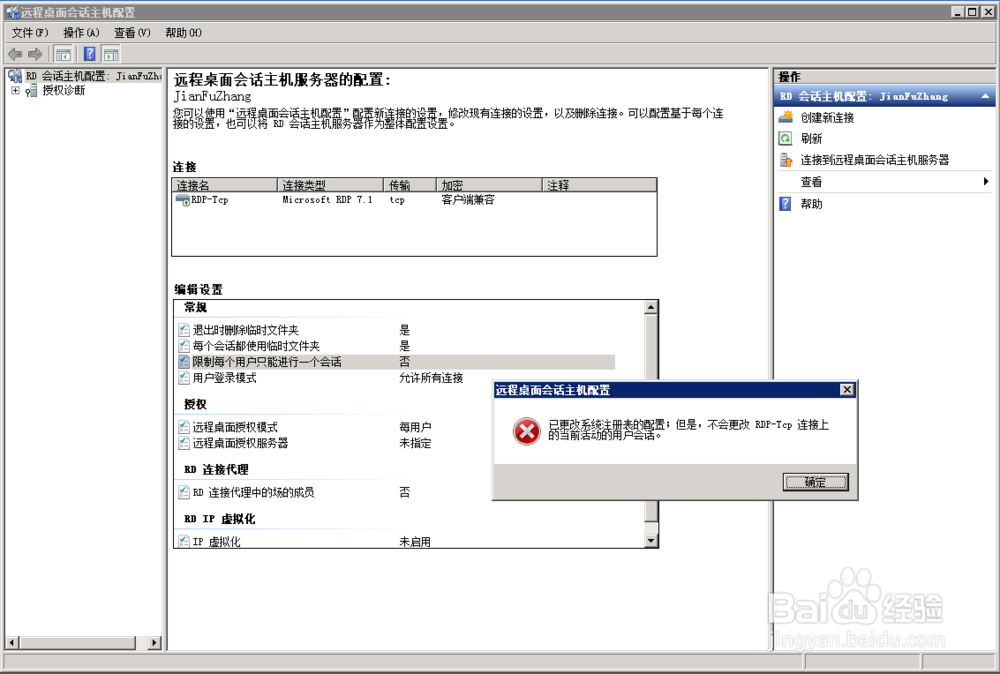
5、运行输入 gpedit.msc打开本地组策略编辑器-本地计算机策略-管理模版-windows组件-远程桌面服务-远程桌面会话主机-连接-限制连接的数量

6、开始-运行“cmd”,在命令行窗口输入gpupdate /force让本地组策略刷新及时生效
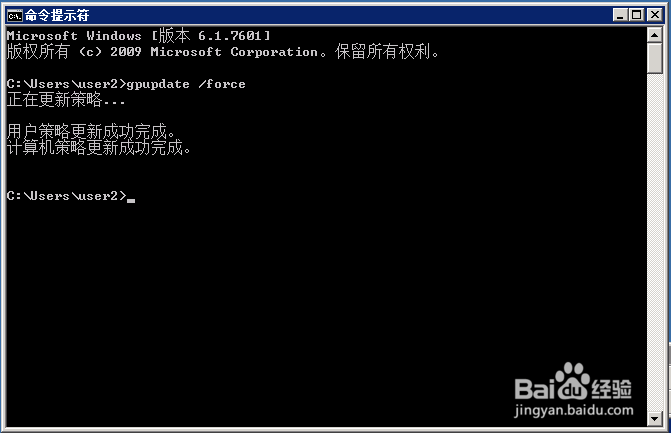
7、生效后的效果,可以超过2个用户同时登录,也可以一个帐号多个人同时登录。以会话区分客户端连接。