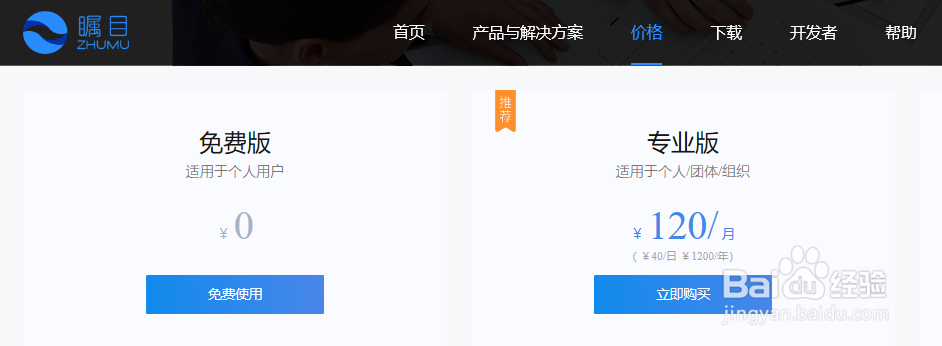如何在电脑上安装【瞩目】
1、进入官网,点击工具栏“下载”按,选择“稳定版,根据需求下载相对应的版本;Navigate to zhumu and click Download,choise Stable.
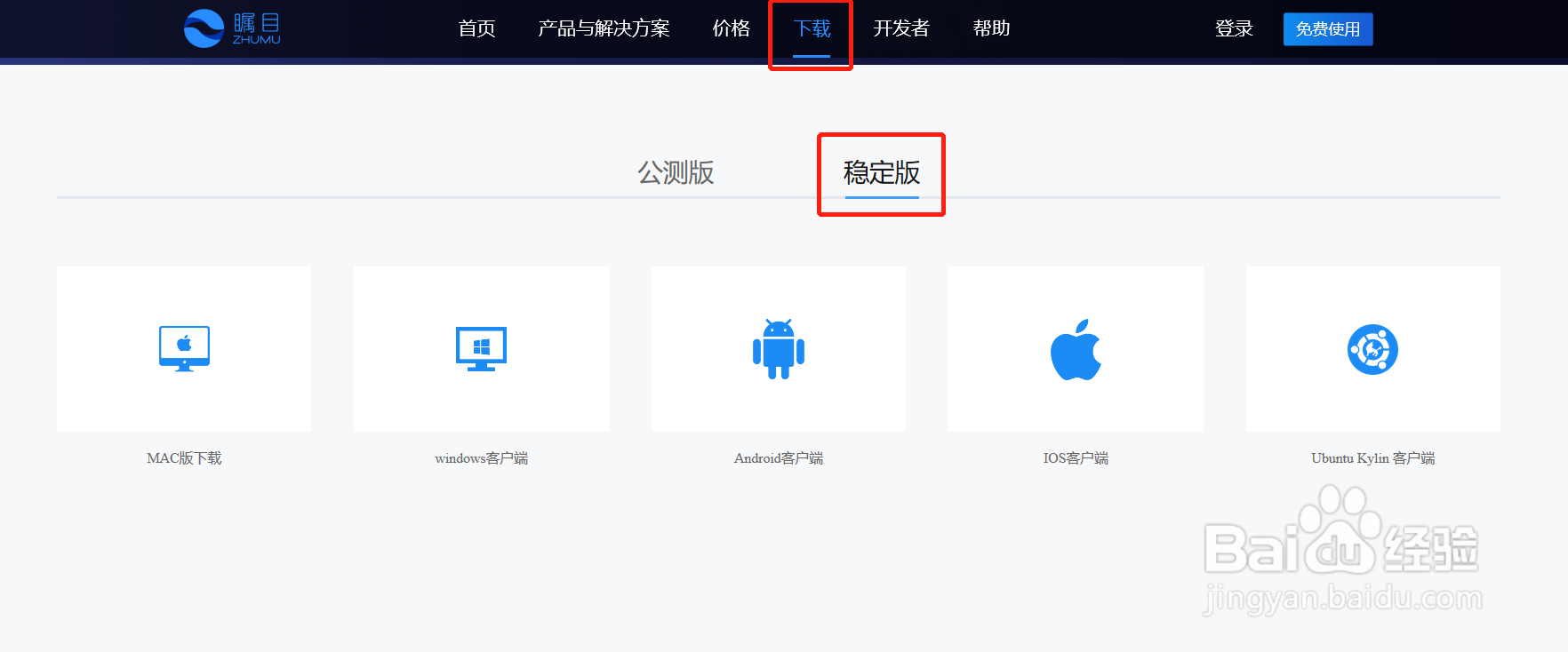
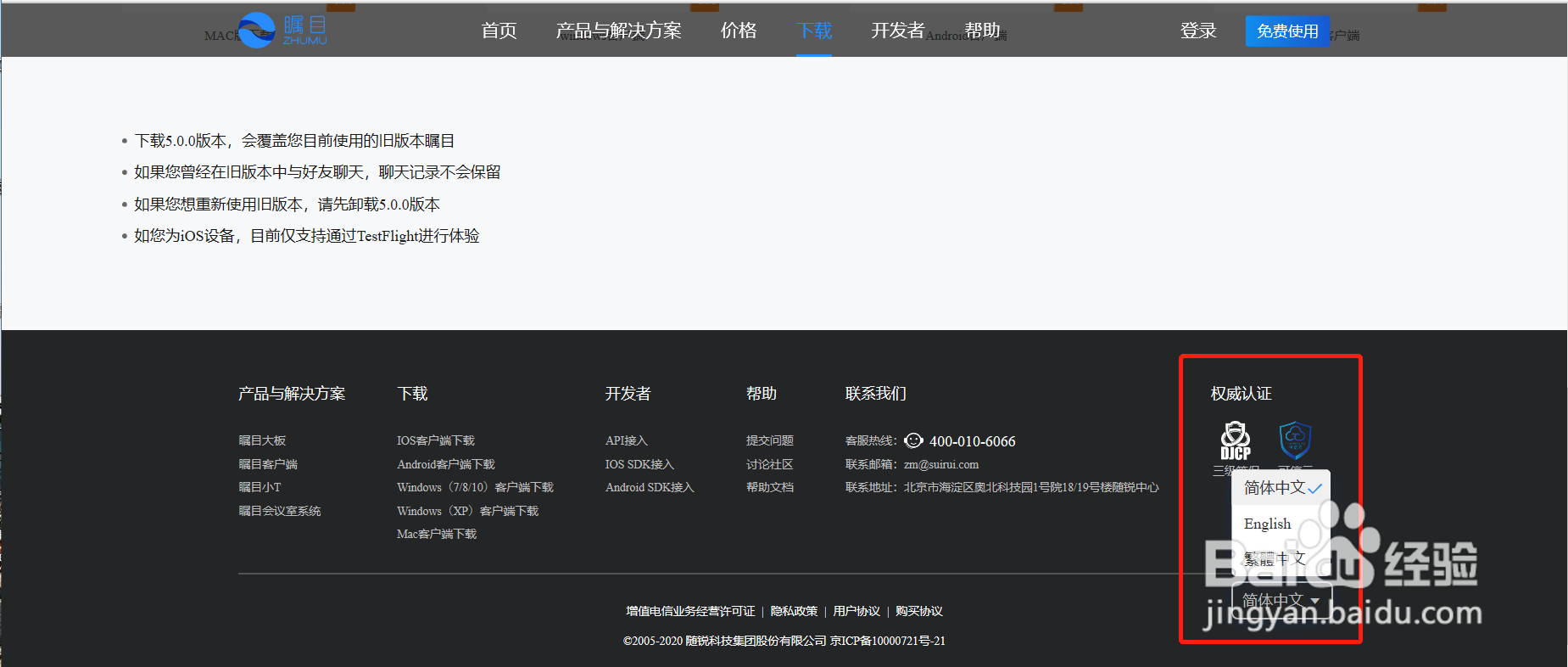
2、下载完成后,点击快捷方式,弹出登陆页面。点击桌面工具栏中瞩目的小图标,可以切换显示语言;When the download is complete, click the shortcut to pop up the landing page. Click the small icon in the desktop toolbar to switch the display language.

3、首次使用时,注册[瞩目]账号;When you use it for the first time, use your mobile phone number to sign up for your account.
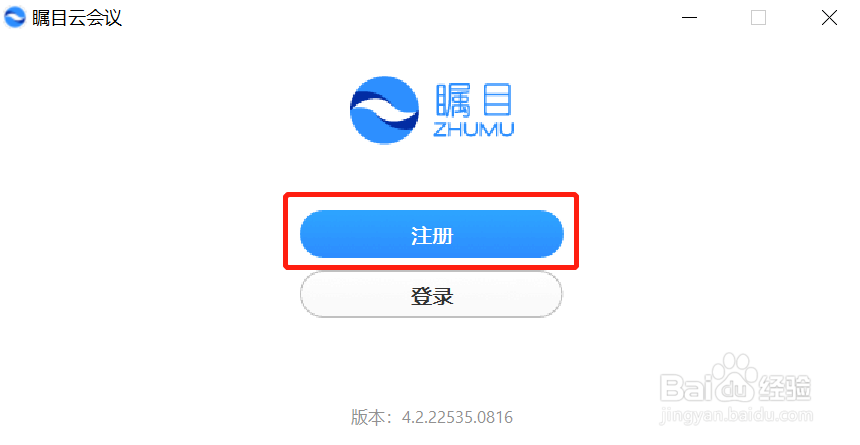
4、完善邮箱信息(非必填);Enter your Email (optional).

5、注册完成以后,在客户端中登陆账号;After the registration is completed, log in to the account in the client.
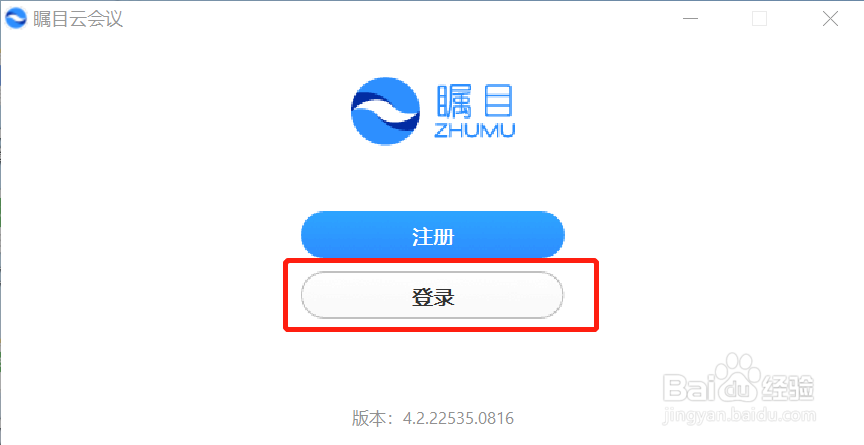
6、登陆后进入主页面;Enter the main page after login.

7、发起会议者点击橙色图标,开始会议;The initiator clicks the orange icon to start the meeting.
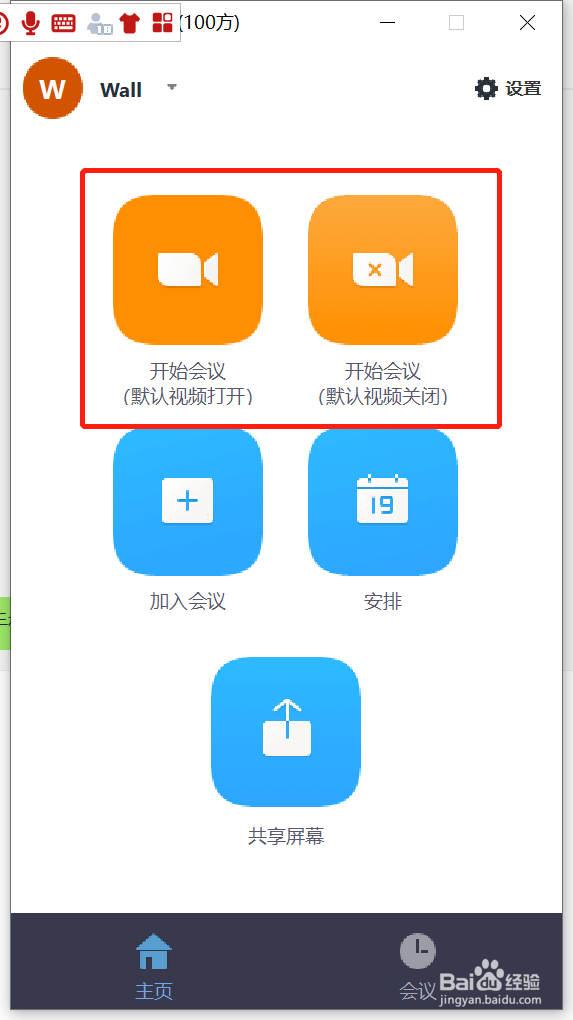
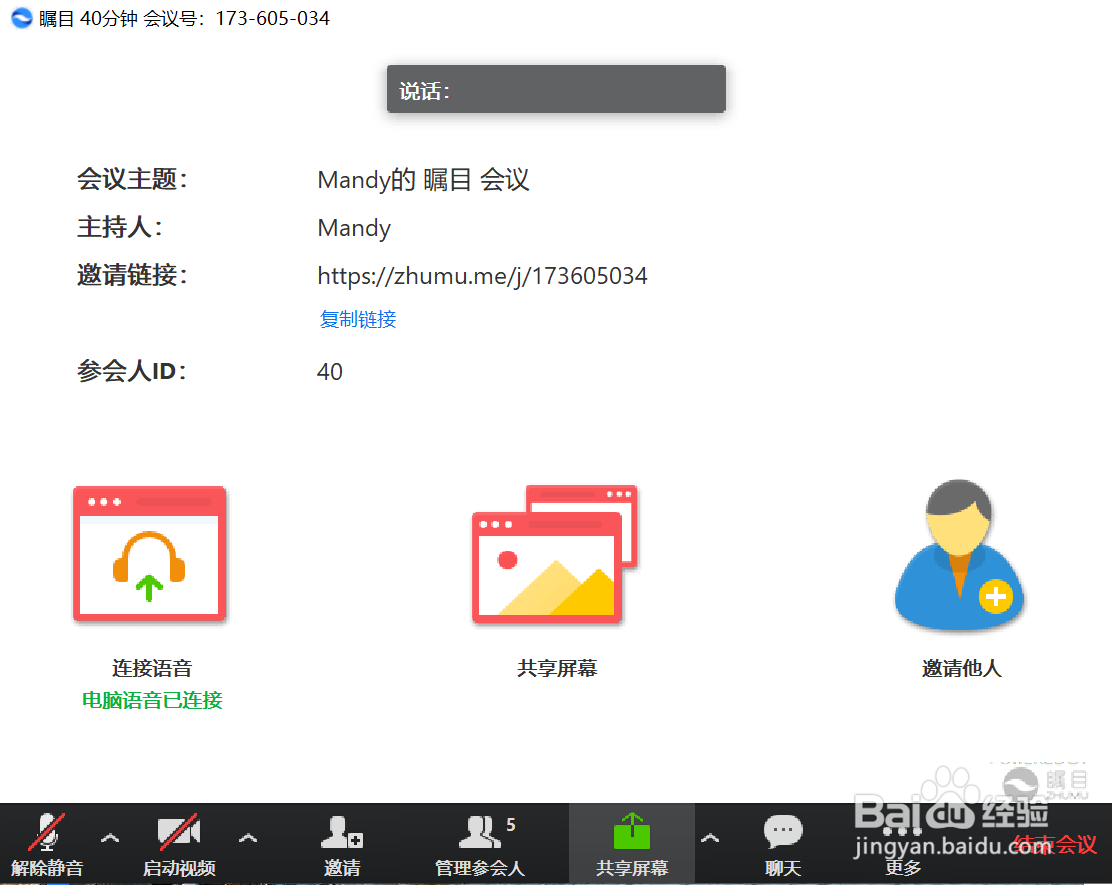
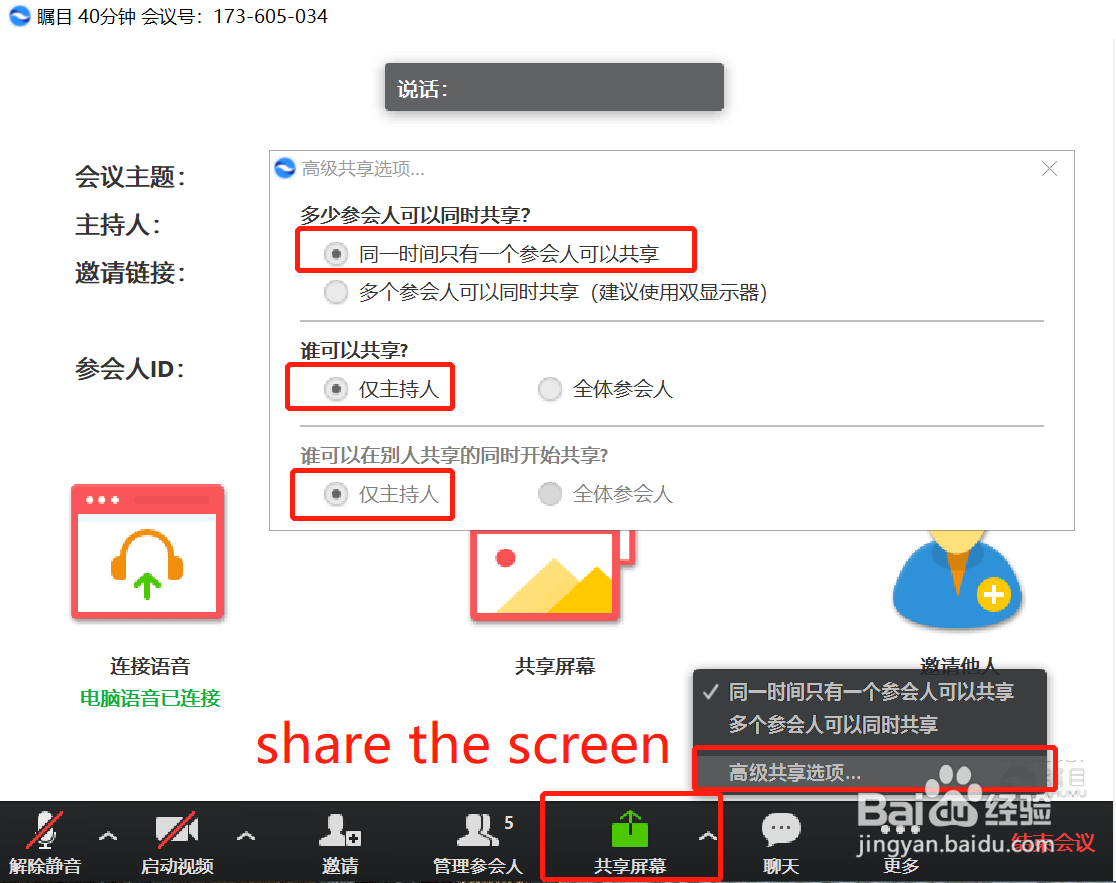
8、点击“加入会议”,输入会议号或个人会议名称即可加入已有会议;Click "join meeting", enter the meeting number or personal meeting name to join the existing meeting.


9、点击“安排”,可以创建一个新的会议;Click "schedule" to create a new meeting.
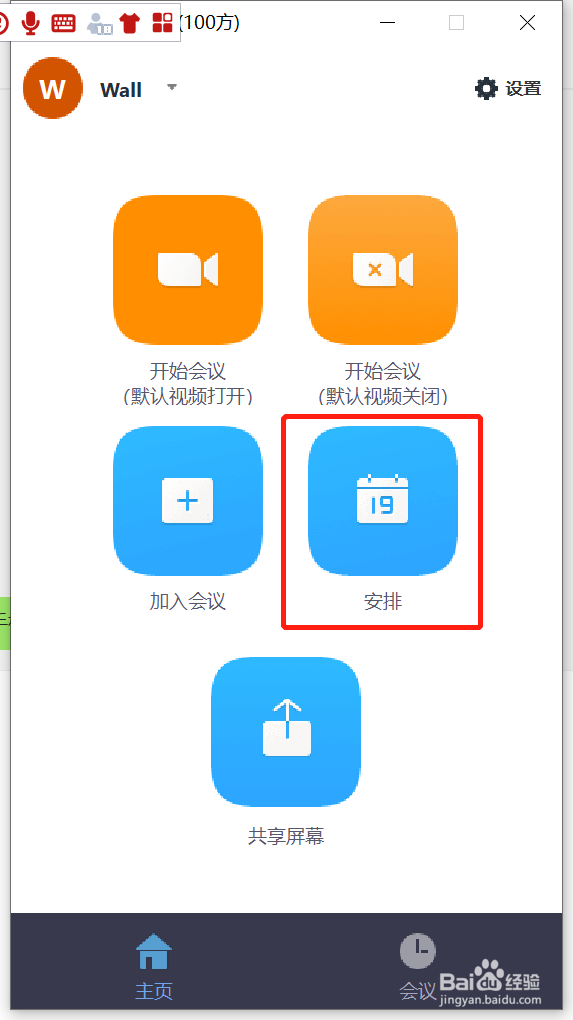
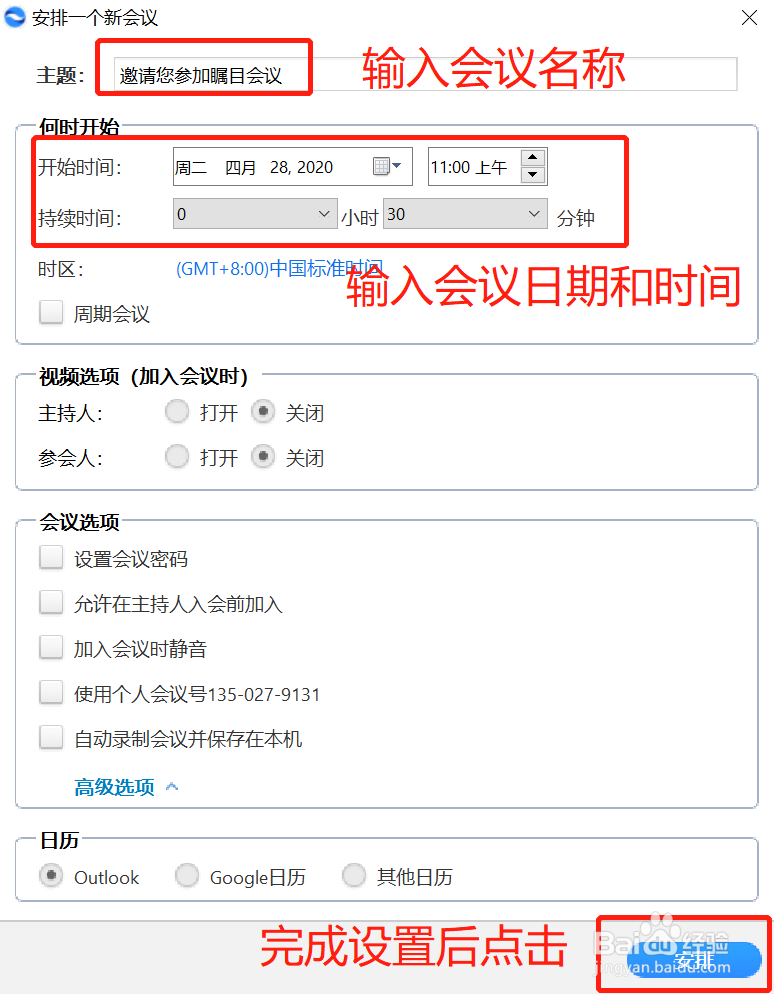

10、点击“共享屏幕”,输入会议号即可与会议成员共享屏幕;Click "share screen" and enter the meeting number to share the screen with the meeting members.
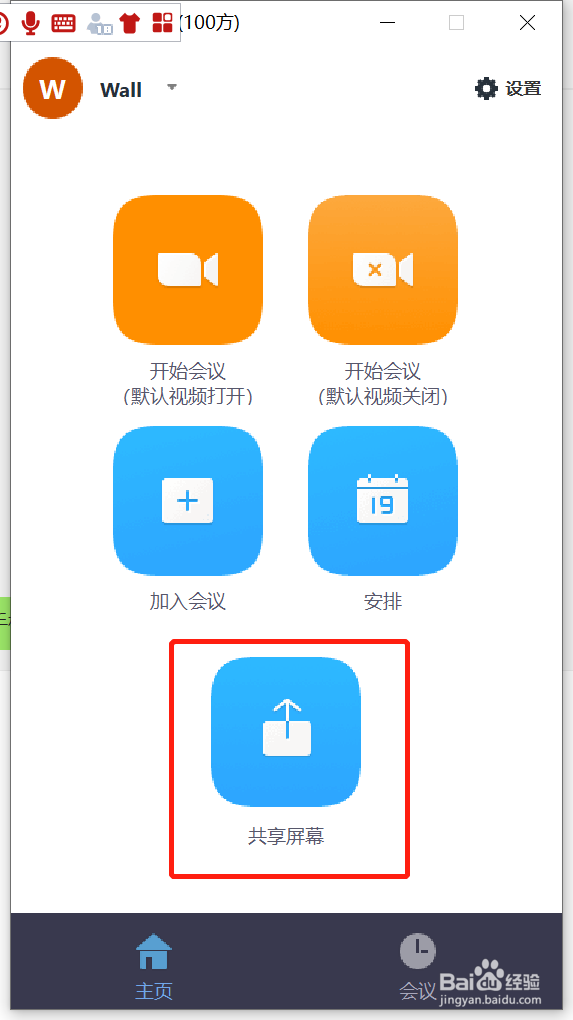
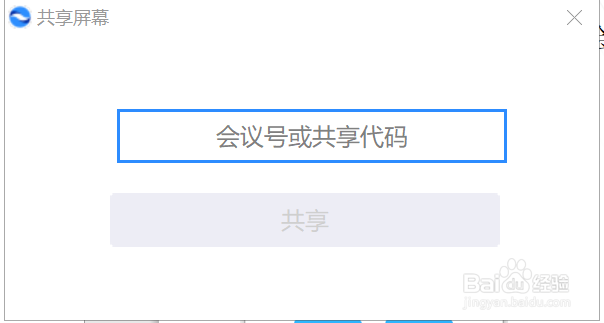
11、免费版VS专业版 Basic or Pro